Step-by-Step Guide for Integrating ProxyJet Proxies in Octoparse
What is Octoparse?
Octoparse is a powerful web scraping tool that provides a visual interface for users to extract data from websites without any coding knowledge. It offers features such as cloud-based data extraction, IP rotation, and anti-blocking settings to ensure efficient and uninterrupted web scraping.
Use Case for ProxyJet Integration
Integrating ProxyJet with Octoparse allows users to leverage high-quality residential and ISP proxies, enhancing online anonymity, avoiding IP bans, and effectively managing large-scale web scraping tasks. This integration is particularly beneficial for businesses involved in data mining, competitive analysis, and market research.
Generating Proxy in ProxyJet Dashboard
- Sign Up: Go to ProxyJet and click on "Sign Up" or "Sign Up with Google".
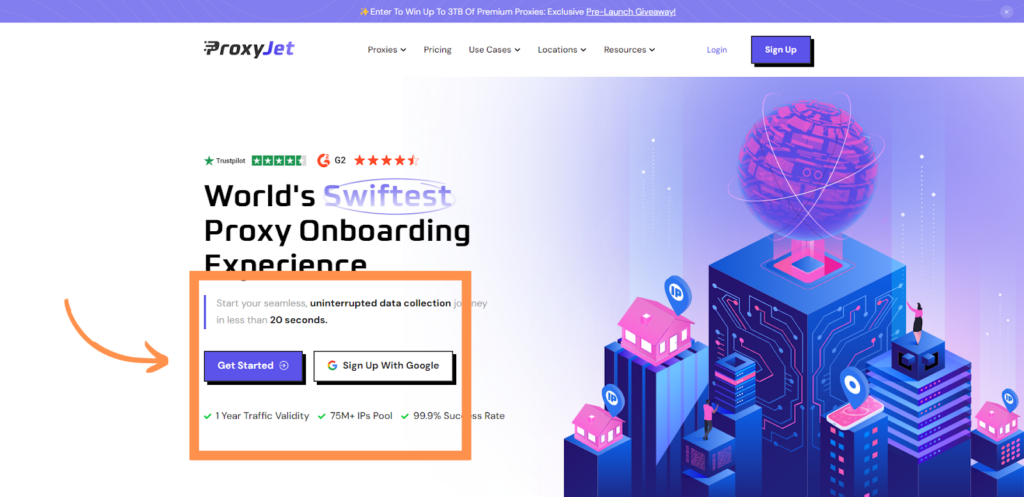
2. Create Account: If you don't use Google sign-up, please make sure you verify your email.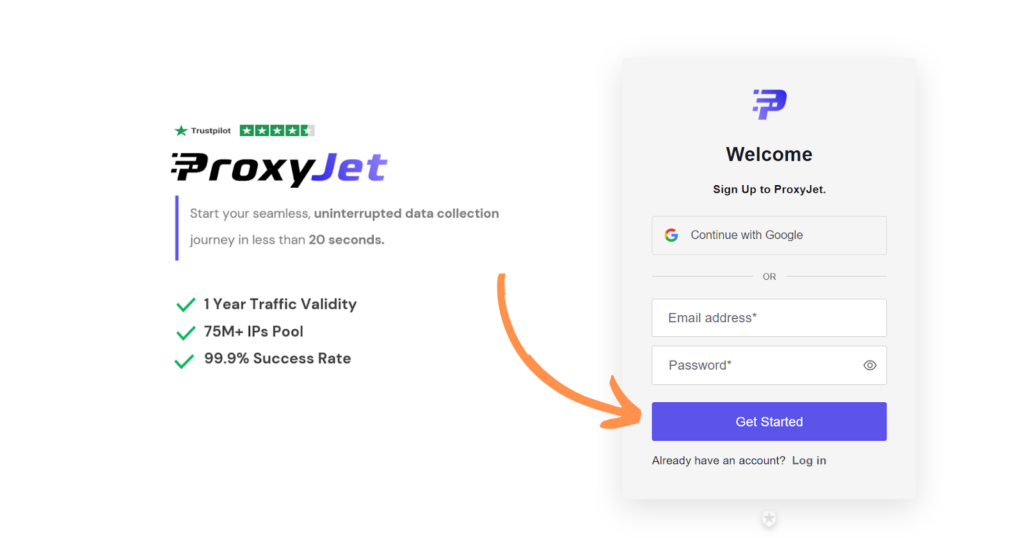
3. Complete Profile: Fill in your profile details.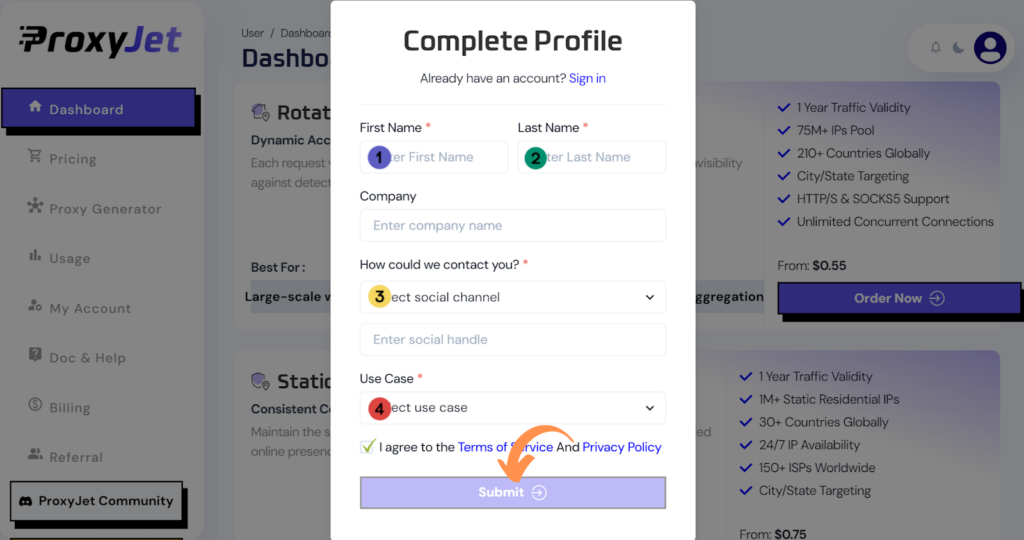
4. Pick a Proxy Type: Choose the type of proxy you need and click "Order Now".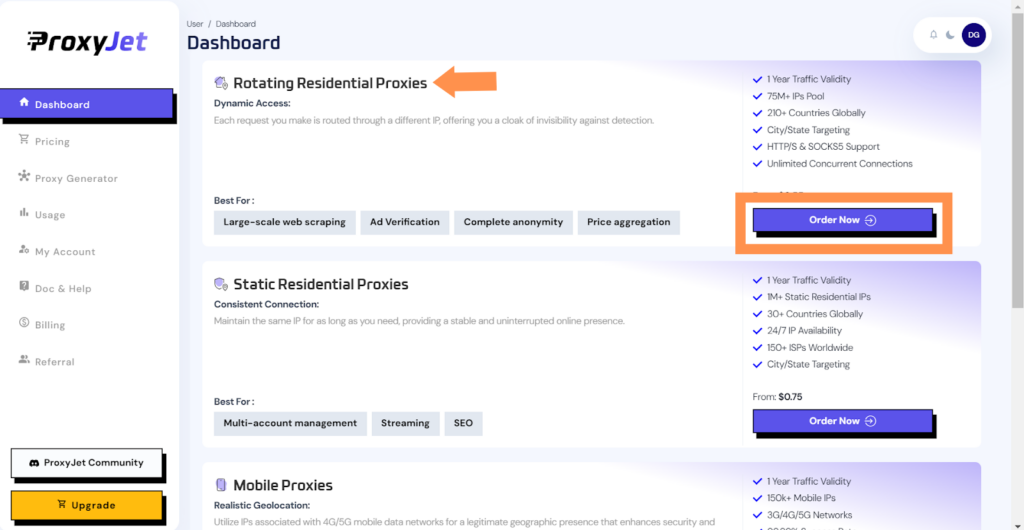
5. Pick Your Bandwidth: Select the bandwidth you need and click "Buy".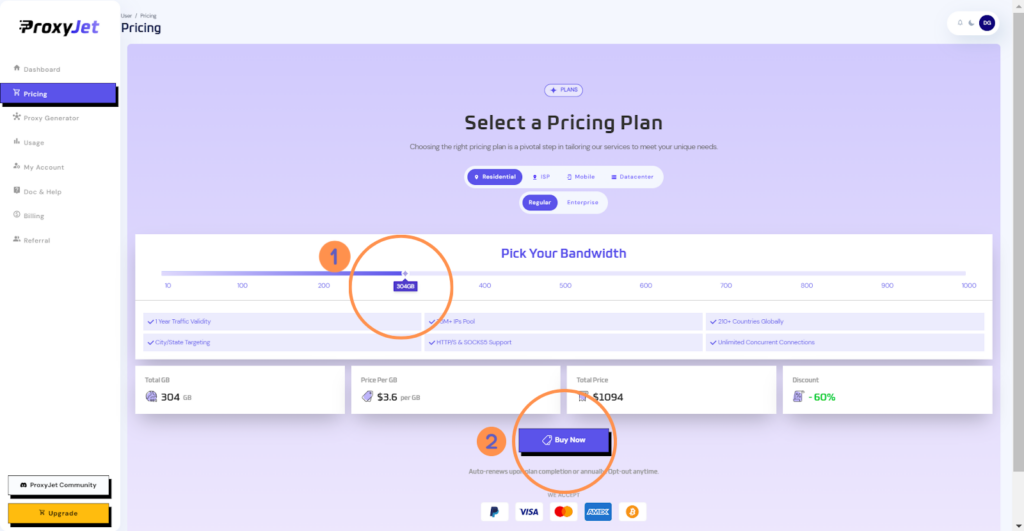
6. Complete the Payment: Proceed with the payment process.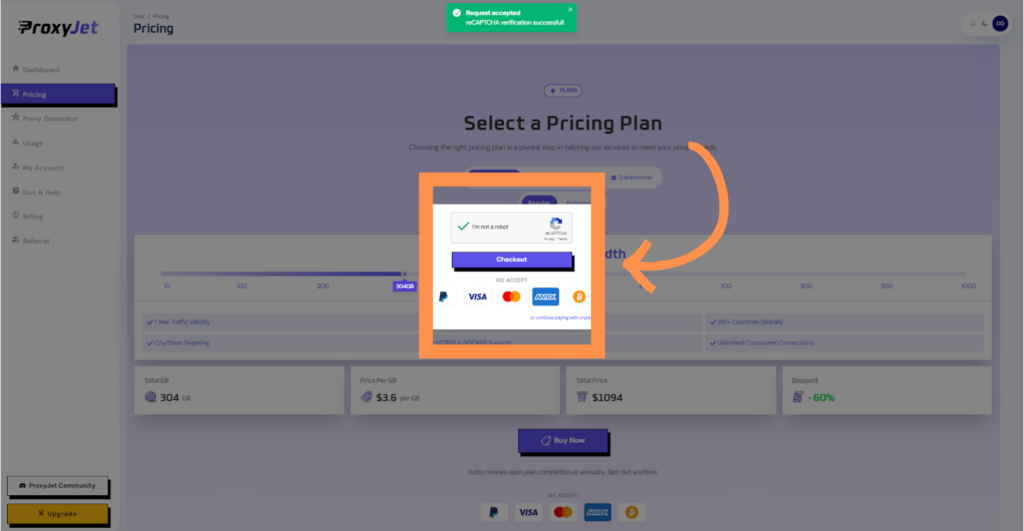
7. Access the Dashboard: After payment, you will be redirected to the main dashboard where you will see your active plan. Click on "Proxy Generator".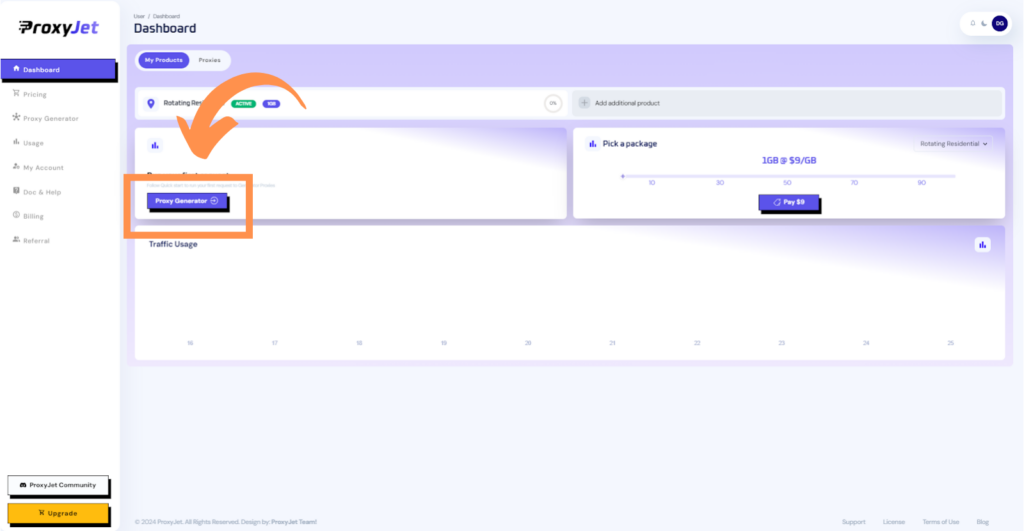
8. Switch Proxy Format: Click the toggle on the right top side of the screen that switches the proxy format to Username:Password@IP:Port.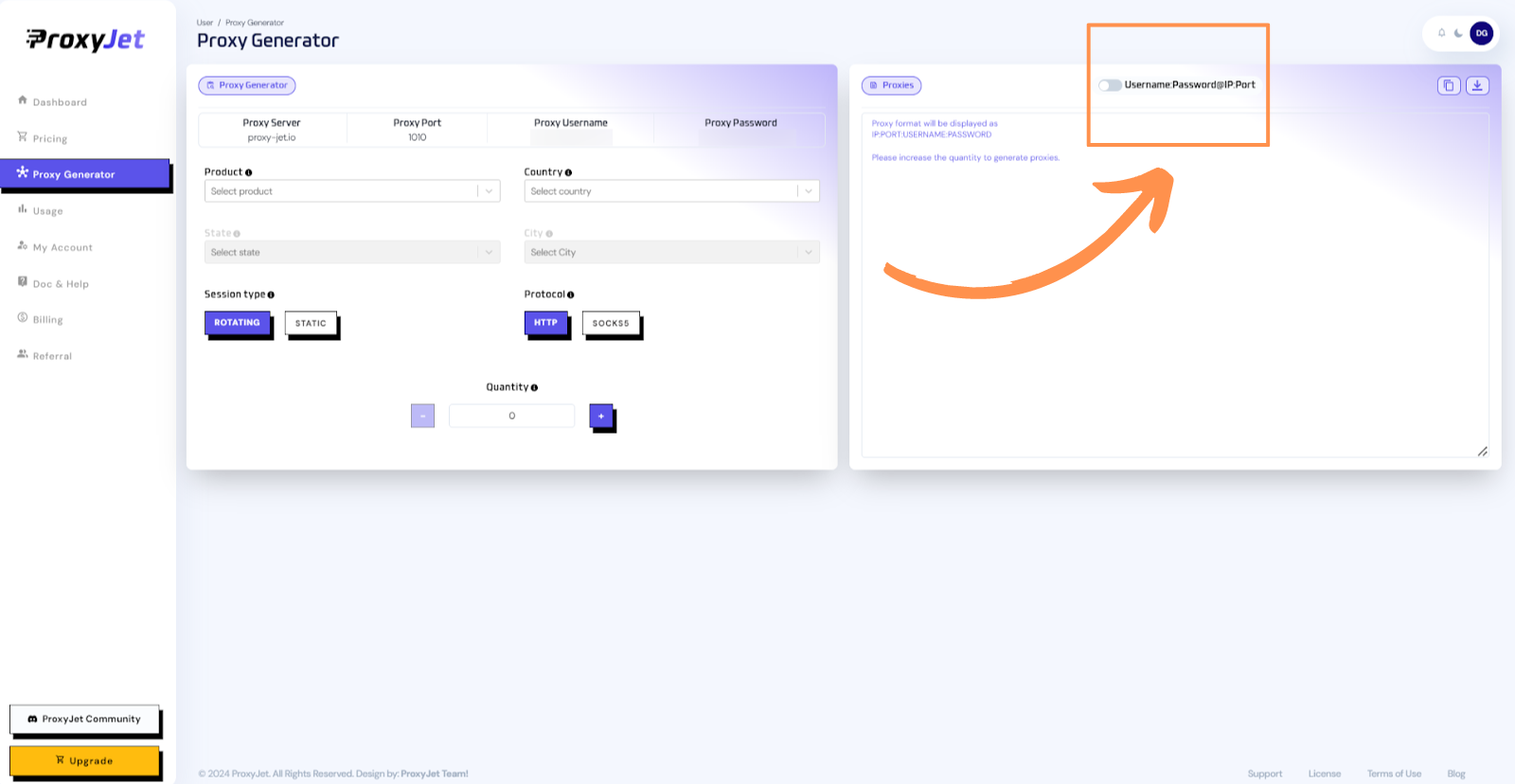
9. Generate Proxy String: Select the proxy properties you need and click on the "+" button to generate the proxy string. You will get a string that looks something like this:

10. Great Job!: You have successfully generated your proxy!
Setting Up ProxyJet Proxies in Octoparse
Step 1: Download and Install Octoparse
- Download Octoparse: Visit Octoparse and download the application suitable for your operating system.

- Install: Follow the on-screen instructions to install Octoparse.
- Launch: Open Octoparse after installation and log in with your credentials.
Step 2: Configure Proxy Settings
- Create a New Project:
- Click on “+ New” to create a new task.
- Select “Advanced Mode” for detailed configurations.
- Enter Target URL:
- Input the URL of the website you want to scrape and click "Save".
- Access Proxy Settings:
- Click on the “Settings” button in the top-right corner of the task window.

- Navigate to the “Anti-blocking” settings section.
- Enable Proxy Usage:
- Check the box for “Access websites via proxies”.
- Enable the “Use my own proxies” setting and click “Configure”.
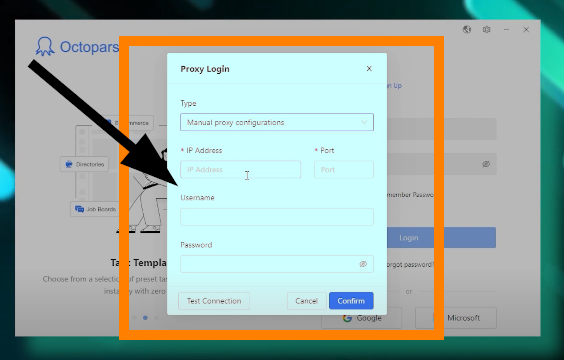
- Add Proxy Details:
- In the IP/Host field, enter proxy-jet.io.
- In the Port field, enter 1010 for HTTP/HTTPS or 2020 for SOCKS5.
- Enter your ProxyJet username and password in the respective fields.
- Test and Save:
- Click “Test” to verify the proxy connection. If successful, a confirmation message will appear.
- Set the switch interval if using rotating proxies.
- Click “Add” to insert the proxy into Octoparse.
- Repeat the steps to add multiple proxies if needed.
- Click “Confirm” and then “Save” to apply the settings.
Step 3: Validate Proxy Functionality
- Run the Project:
- Save the project settings and run the task.
- Check IP Address:
- Visit a site like browserleaks.com/ip within the task to confirm that the proxy is active and the IP address has changed.
Conclusion
By following these steps, you can integrate ProxyJet proxies with Octoparse to enhance your online anonymity and manage web scraping projects efficiently. This integration ensures that your scraping activities remain secure and private, leveraging the powerful capabilities of Octoparse combined with the high-quality proxies provided by ProxyJet.
Related Articles
Step-by-Step Guide for Integrating ProxyJet Proxies in Multilogin
What is Multilogin? Multilogin is an advanced browser management tool designed to help users manage multiple online identities and accounts securely. It allows the creation of distinct browser profiles, each with unique cookies, browser fingerprints, ...Step-by-Step Guide for Integrating ProxyJet Proxies in Firefox
What is Firefox? Firefox is a widely-used web browser that prioritizes privacy, security, and customization. It supports a variety of extensions and configurations, making it an excellent choice for users who want to tailor their browsing experience. ...Step-by-Step Guide for Integrating ProxyJet Proxies in Safari
What is Safari? Safari is Apple's web browser, known for its speed, efficiency, and strong privacy features. Optimized for macOS and iOS devices, Safari offers a seamless browsing experience with advanced privacy protections like Intelligent Tracking ...Step-by-Step Guide for Integrating ProxyJet Proxies in Apify
What is Apify? Apify is a versatile web scraping and automation platform that allows you to extract data from websites efficiently. It supports various tools and integrations, making it a powerful solution for developers and businesses needing to ...Step-by-Step Guide for Integrating ProxyJet Proxies in Hidemium
What is Hidemium? Hidemium is an advanced anti-detect browser designed for managing multiple online identities or accounts simultaneously. It creates virtual browser environments, enabling users to avoid detection and bypass restrictions that ...