Step-by-Step Guide for Integrating ProxyJet Proxies in Hidemium
What is Hidemium?
Hidemium is an advanced anti-detect browser designed for managing multiple online identities or accounts simultaneously. It creates virtual browser environments, enabling users to avoid detection and bypass restrictions that typically apply to standard browsers. Hidemium is particularly useful for tasks such as web scraping, ad verification, and social media management.
Use Case for ProxyJet Integration
Integrating ProxyJet with Hidemium allows you to use high-quality residential and ISP proxies, ensuring anonymity, avoiding detection, and effectively managing multiple accounts. This setup is essential for maintaining privacy, accessing geo-restricted content, and executing web scraping tasks without being blocked.
Generating Proxy in ProxyJet Dashboard
- Sign Up: Go to ProxyJet and click on "Sign Up" or "Sign Up with Google".
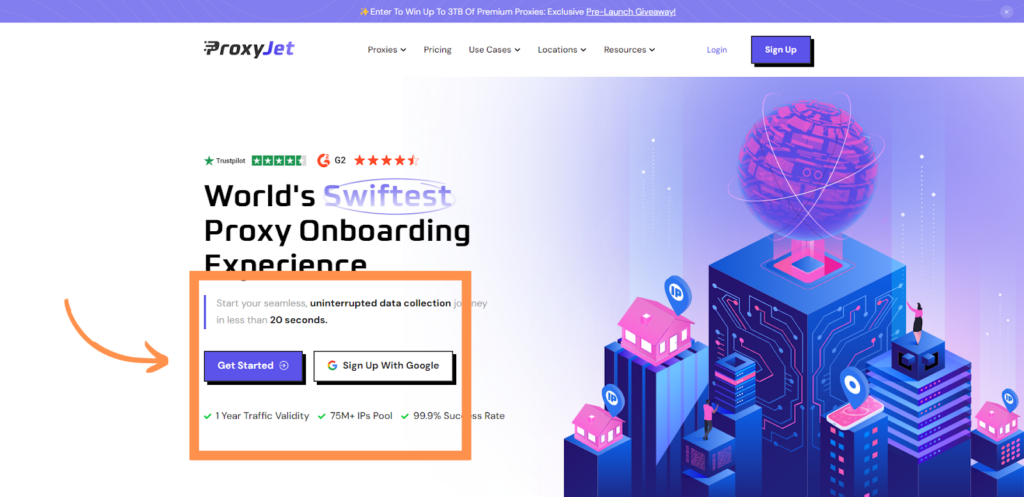
2. Create Account: If you don't use Google sign-up, please make sure you verify your email.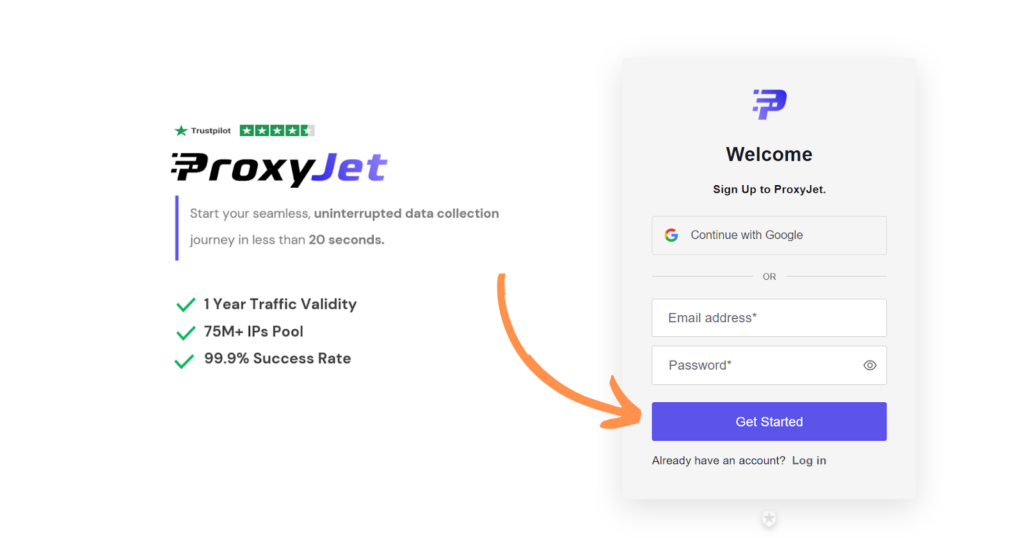
3. Complete Profile: Fill in your profile details.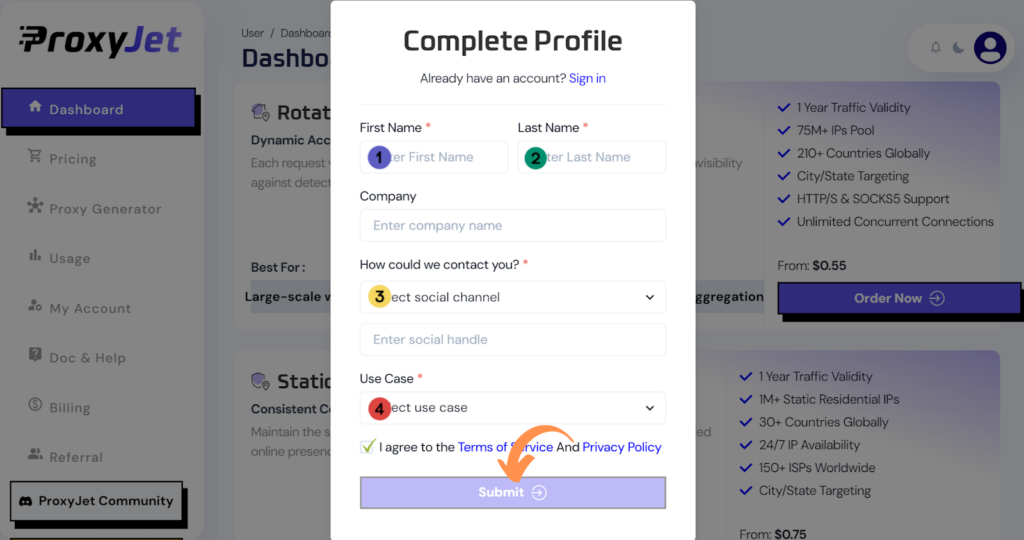
4. Pick a Proxy Type: Choose the type of proxy you need and click "Order Now".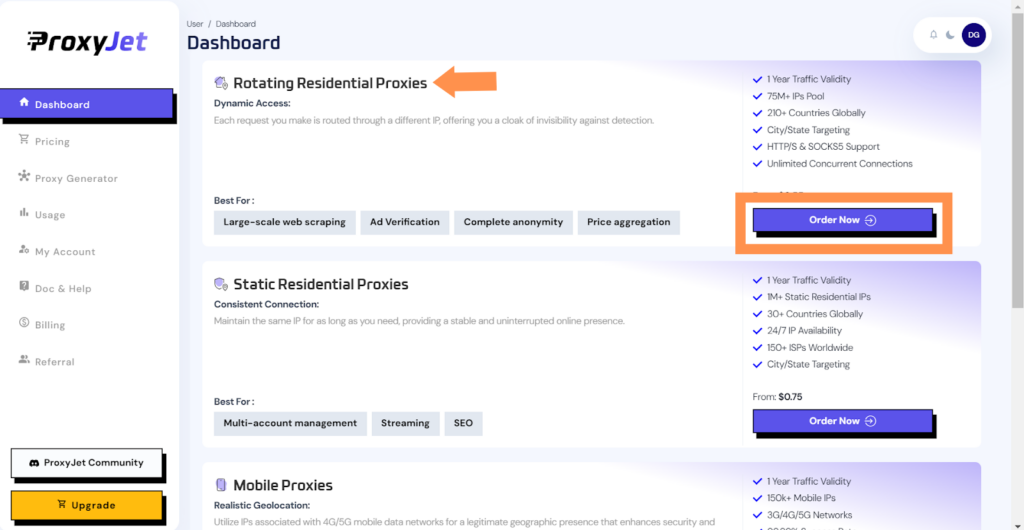
5. Pick Your Bandwidth: Select the bandwidth you need and click "Buy".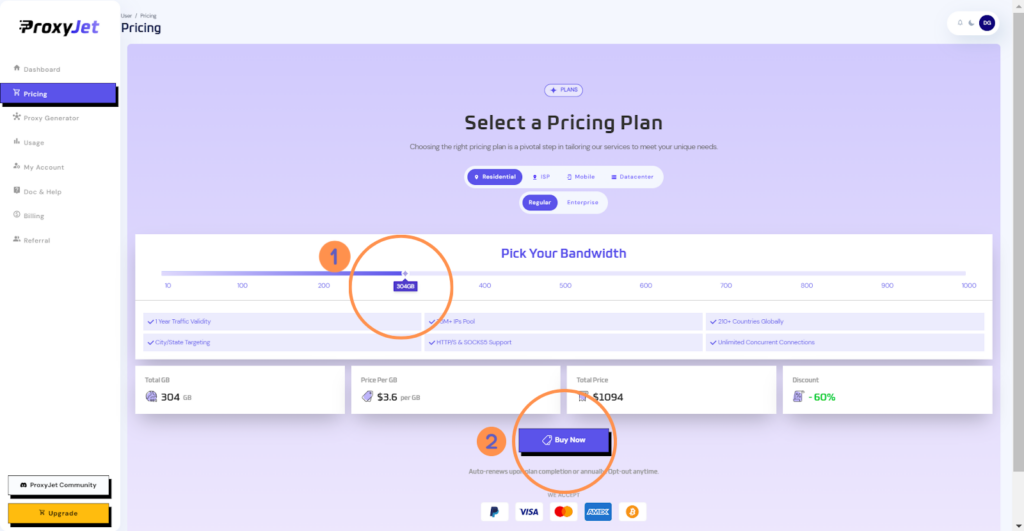
6. Complete the Payment: Proceed with the payment process.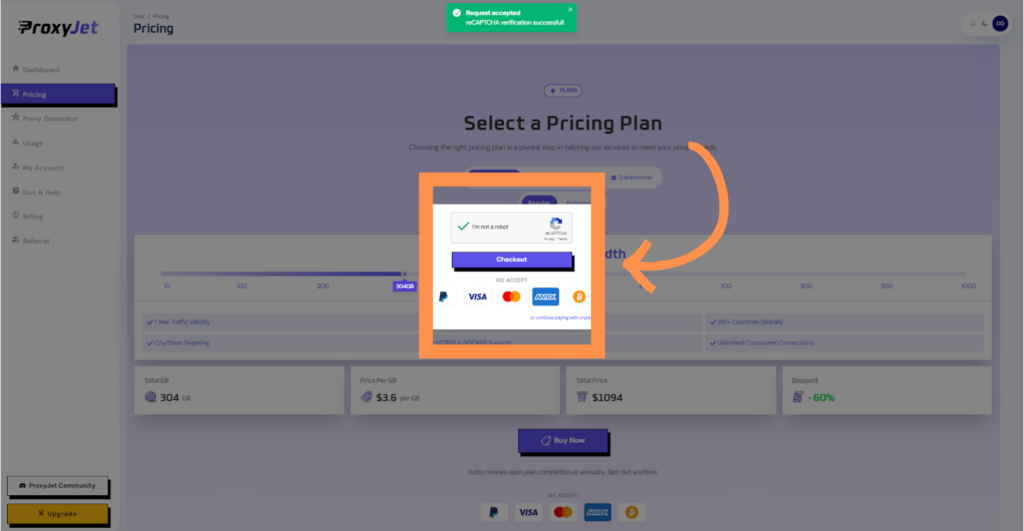
7. Access the Dashboard: After payment, you will be redirected to the main dashboard where you will see your active plan. Click on "Proxy Generator".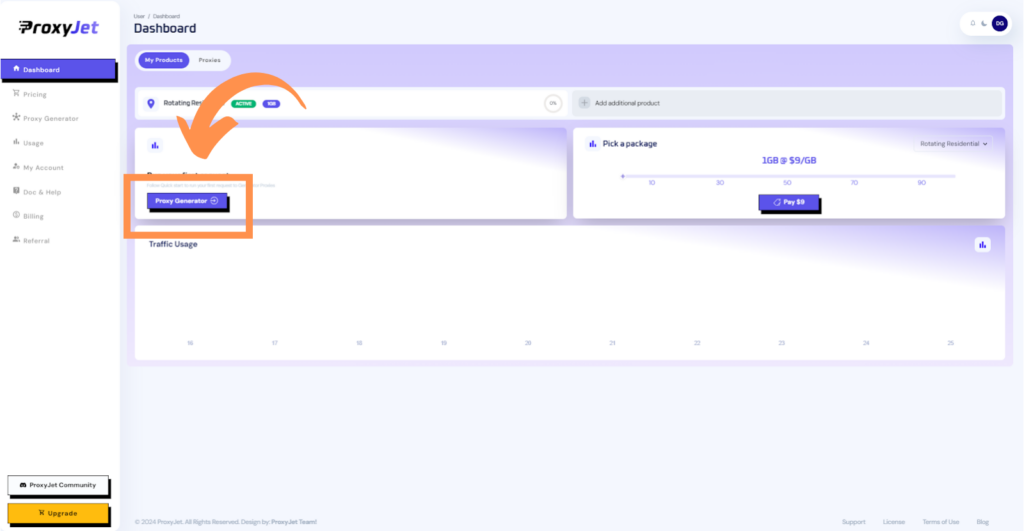
8. Switch Proxy Format: Click the toggle on the right top side of the screen that switches the proxy format to Username:Password@IP:Port.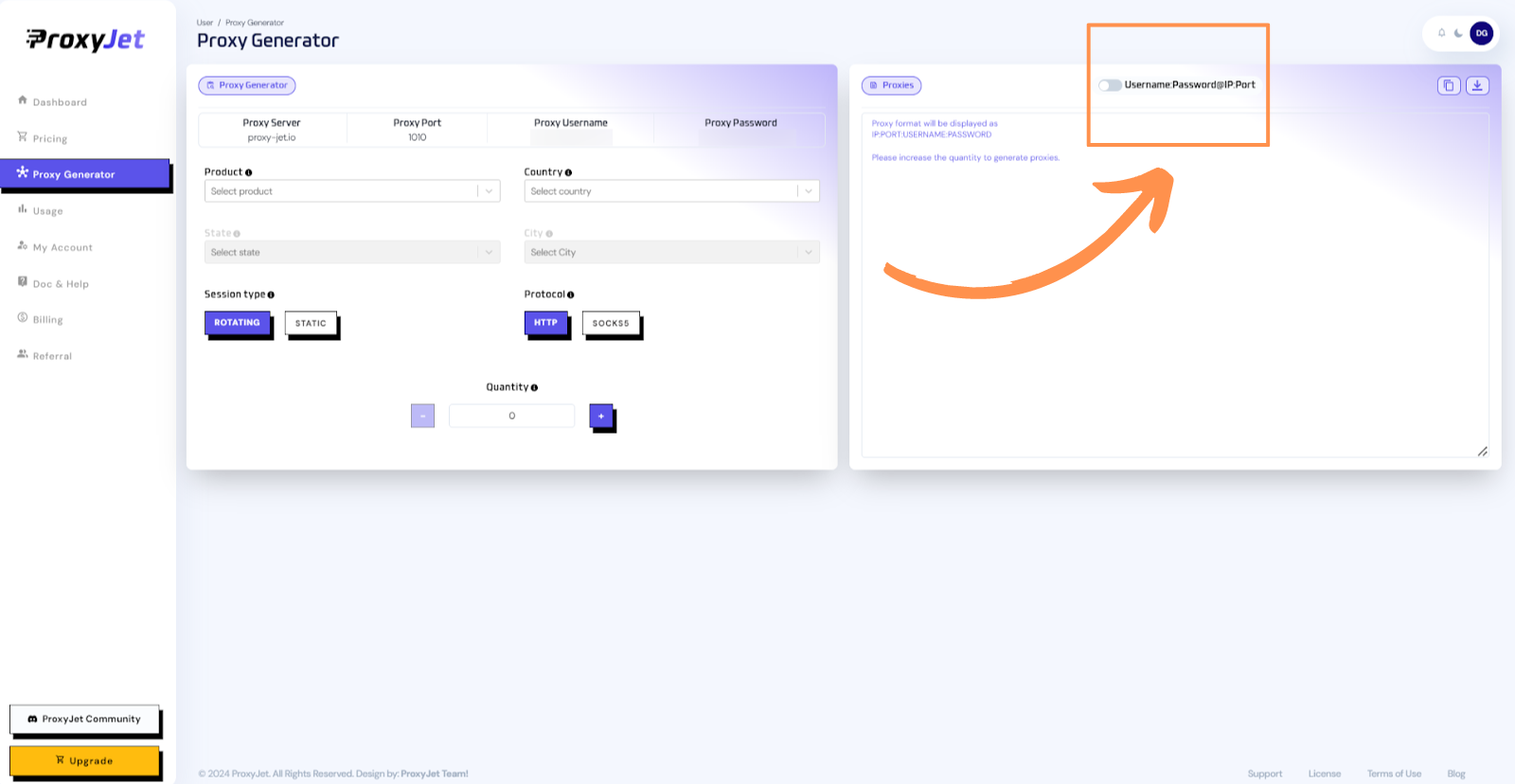
9. Generate Proxy String: Select the proxy properties you need and click on the "+" button to generate the proxy string. You will get a string that looks something like this:
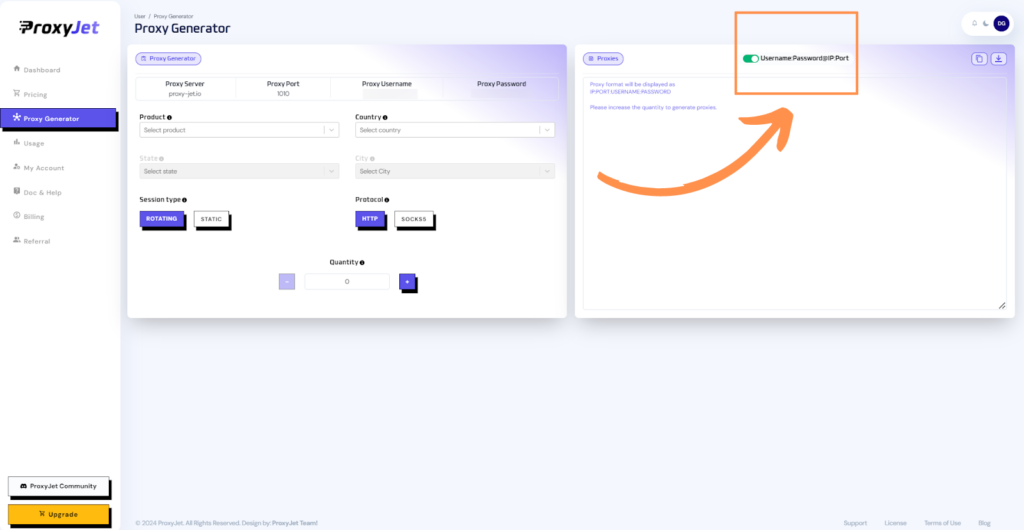
10. Great Job!: You have successfully generated your proxy!
Setting Up ProxyJet Proxies in Hidemium
Step 1: Open Hidemium
- Download and Install Hidemium: Visit Hidemium and download the application.
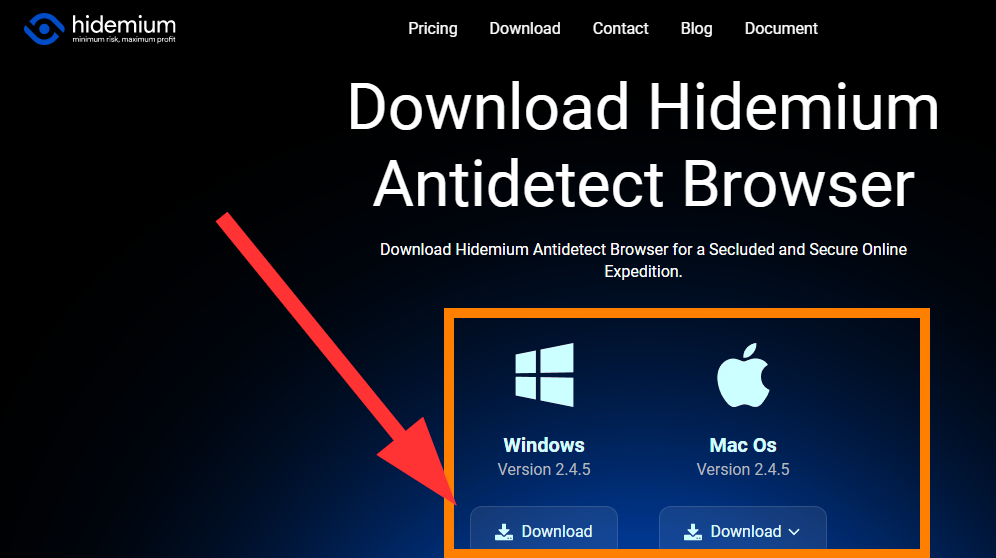
- Install and Log In: Install the application and log in to your account.
Step 2: Create a Browser Profile
- Create a New Profile:
- Go to the "Profiles" section.
- Click on "Create New Profile".
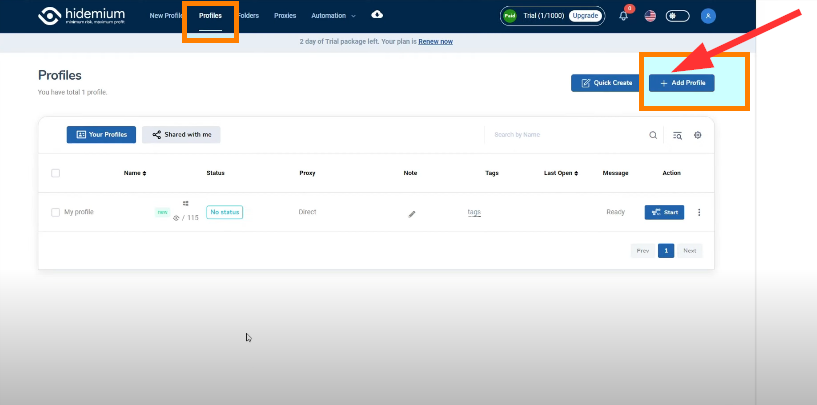
- Enter the profile details and configure the settings as needed.
- Save the profile.
Step 3: Add Proxy to the Profile
- Open Proxy Settings:
- In the newly created profile, go to the "Proxy" settings.

- Choose the type of proxy you want to use (HTTP, HTTPS, or SOCKS5).
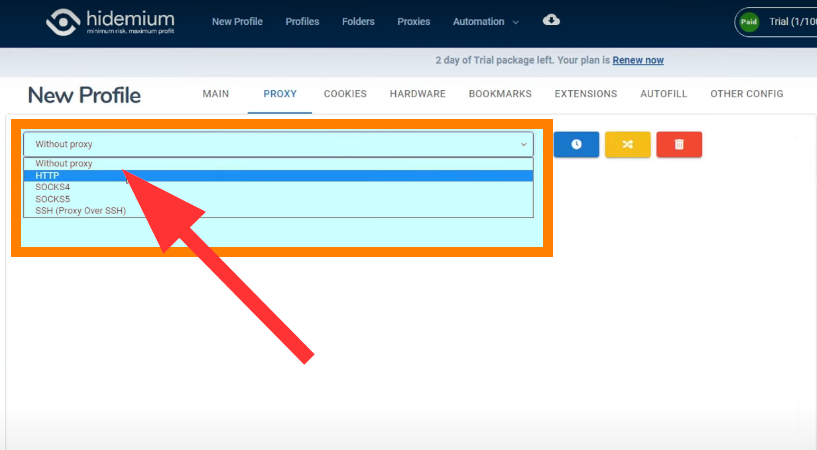
- Enter Proxy Details:
- Enter the ProxyJet proxy details:
- Host: Enter proxy-jet.io.
- Port: Enter 1010 for HTTP or 2020 for SOCKS5.
- Username: Enter your ProxyJet username.
- Password: Enter your ProxyJet password.
Step 4: Save and Launch Profile
- Save Settings:
- Click "Save" to apply the proxy settings to the profile.
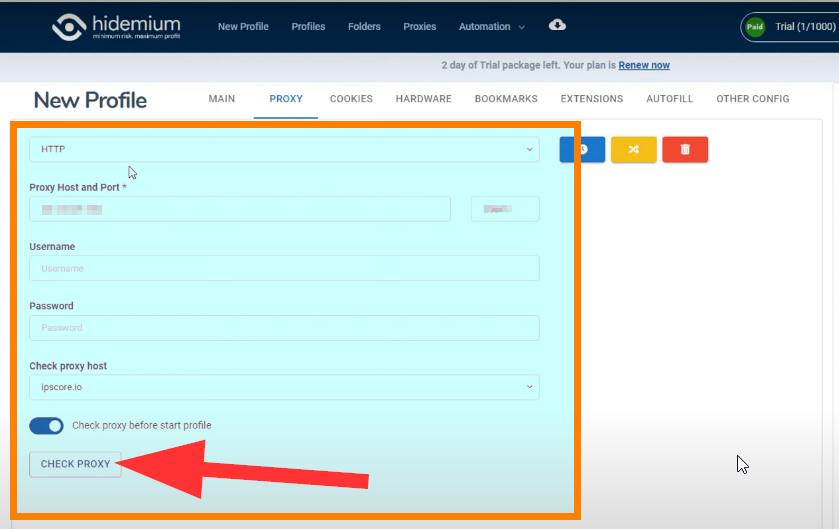
- Launch Profile:
- Launch the profile with the configured proxy settings.
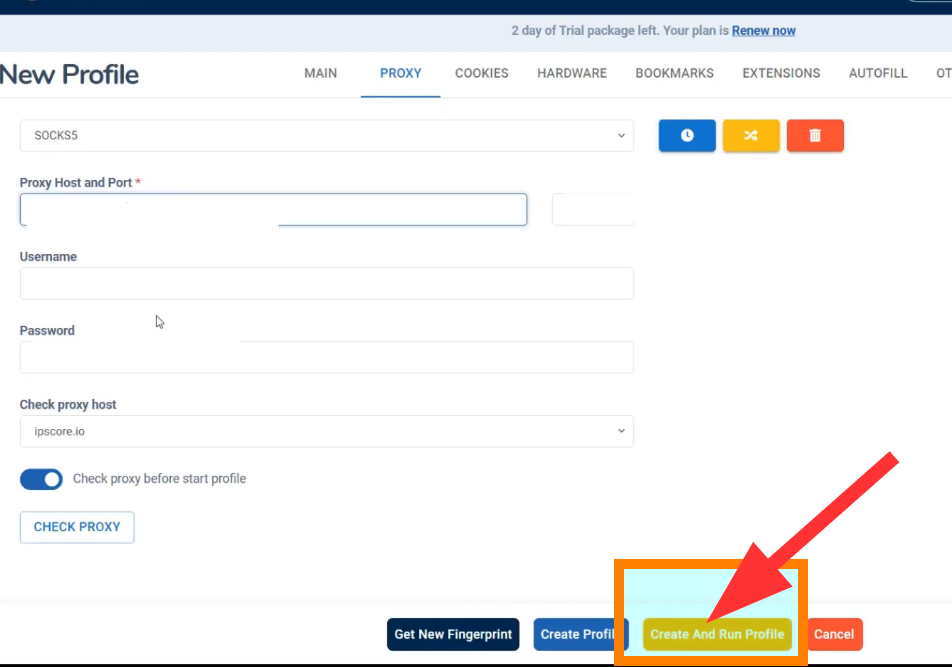
- Check if the proxy is working correctly by visiting an IP check website.
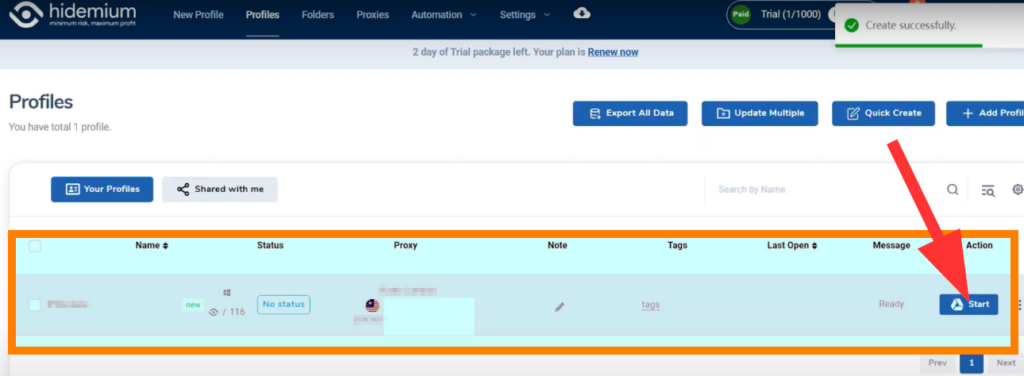
Conclusion
By following these steps, you can integrate ProxyJet proxies with Hidemium to enhance your online anonymity and manage multiple accounts efficiently. This setup ensures that your digital operations remain secure and private, leveraging the powerful capabilities of Hidemium combined with the high-quality proxies provided by ProxyJet
Related Articles
Step-by-Step Guide for Integrating ProxyJet Proxies in Multilogin
What is Multilogin? Multilogin is an advanced browser management tool designed to help users manage multiple online identities and accounts securely. It allows the creation of distinct browser profiles, each with unique cookies, browser fingerprints, ...Step-by-Step Guide for Integrating ProxyJet Proxies in Firefox
What is Firefox? Firefox is a widely-used web browser that prioritizes privacy, security, and customization. It supports a variety of extensions and configurations, making it an excellent choice for users who want to tailor their browsing experience. ...Step-by-Step Guide for Integrating ProxyJet Proxies in Safari
What is Safari? Safari is Apple's web browser, known for its speed, efficiency, and strong privacy features. Optimized for macOS and iOS devices, Safari offers a seamless browsing experience with advanced privacy protections like Intelligent Tracking ...Step-by-Step Guide for Integrating ProxyJet Proxies in Apify
What is Apify? Apify is a versatile web scraping and automation platform that allows you to extract data from websites efficiently. It supports various tools and integrations, making it a powerful solution for developers and businesses needing to ...Step-by-Step Guide for Integrating ProxyJet Proxies in Octoparse
What is Octoparse? Octoparse is a powerful web scraping tool that provides a visual interface for users to extract data from websites without any coding knowledge. It offers features such as cloud-based data extraction, IP rotation, and anti-blocking ...