Step-by-Step Guide for Integrating ProxyJet Proxies in Firefox
What is Firefox?
Firefox is a widely-used web browser that prioritizes privacy, security, and customization. It supports a variety of extensions and configurations, making it an excellent choice for users who want to tailor their browsing experience. By integrating ProxyJet proxies with Firefox, users can enhance their online anonymity, access geo-restricted content, and efficiently manage multiple accounts.
Use Case for ProxyJet Integration
Integrating ProxyJet with Firefox allows you to utilize high-quality residential and ISP proxies, ensuring anonymity, avoiding detection, and managing multiple accounts efficiently.
Understanding ProxyJet Proxy Format
ProxyJet uses a detailed format to include specific information about the proxy, such as its type, region, and city. The format looks like this:
USERNAME:Password@IP:Port
For example:
A1B2C3D4E5-resi_region-US_Arizona_Phoenix:F6G7H8I9J0@proxy-jet.io:1010
In this format:
- USERNAME: This unique identifier includes the proxy type (resi for residential), region, country (US), state (Arizona), and city (Phoenix).
- PASSWORD: This is your secure password for authentication.
- IP: This is the domain of ProxyJet.
- PORT: This is the port number to connect to the proxy. Use 1010 for HTTP proxies and 2020 for SOCKS5 proxies.
Generating Proxy in ProxyJet Dashboard
- Sign Up: Go to ProxyJet and click on "Sign Up" or "Sign Up with Google".
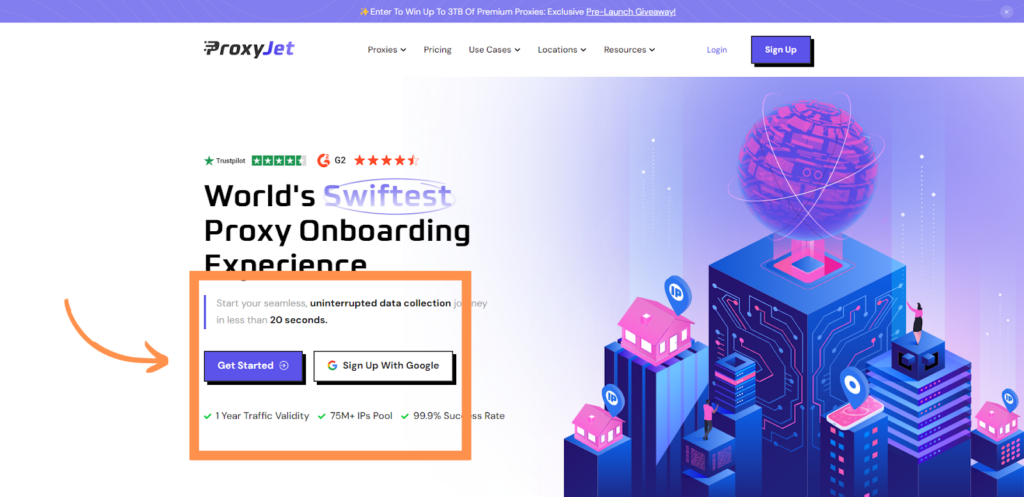
2. Create Account: If you don't use Google sign-up, please make sure you verify your email.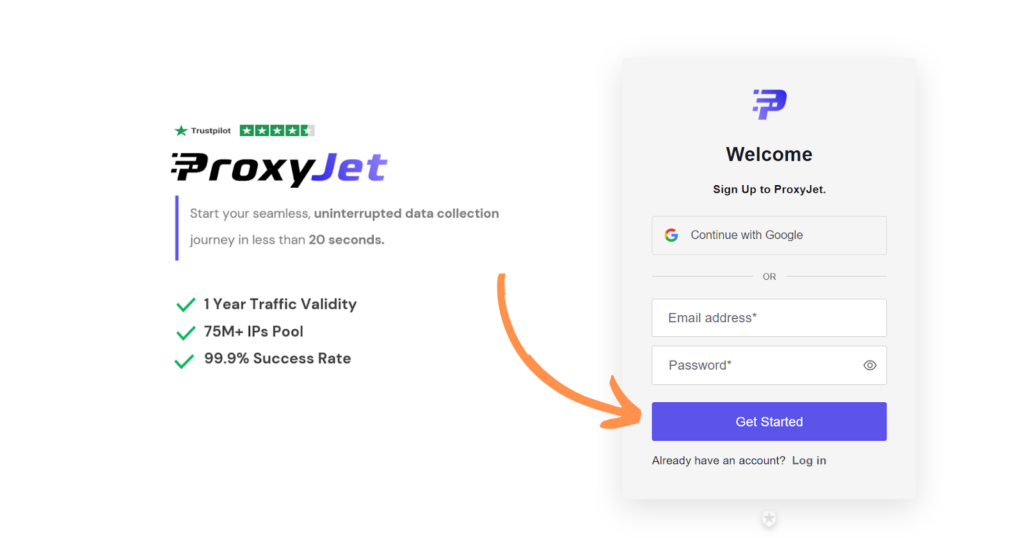
3. Complete Profile: Fill in your profile details.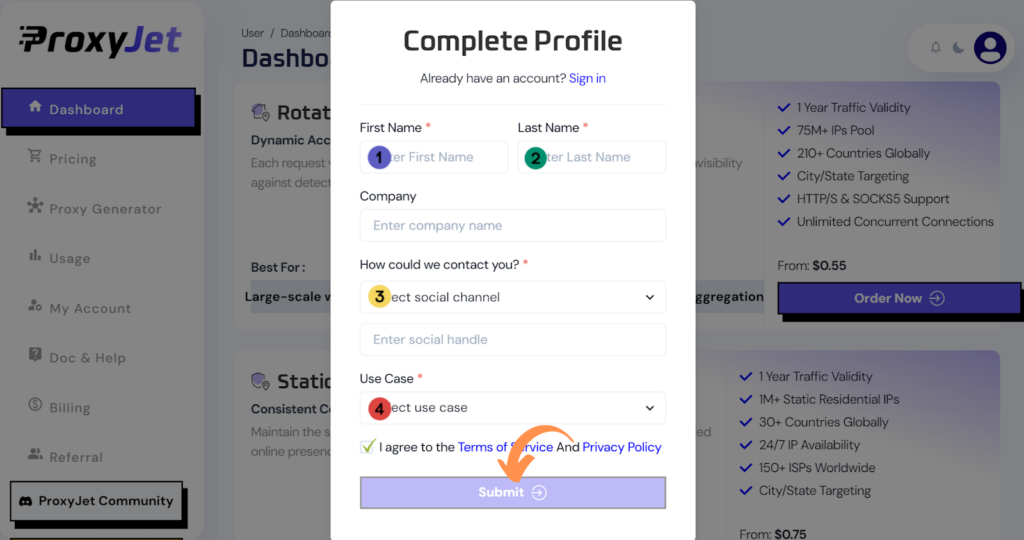
4. Pick a Proxy Type: Choose the type of proxy you need and click "Order Now".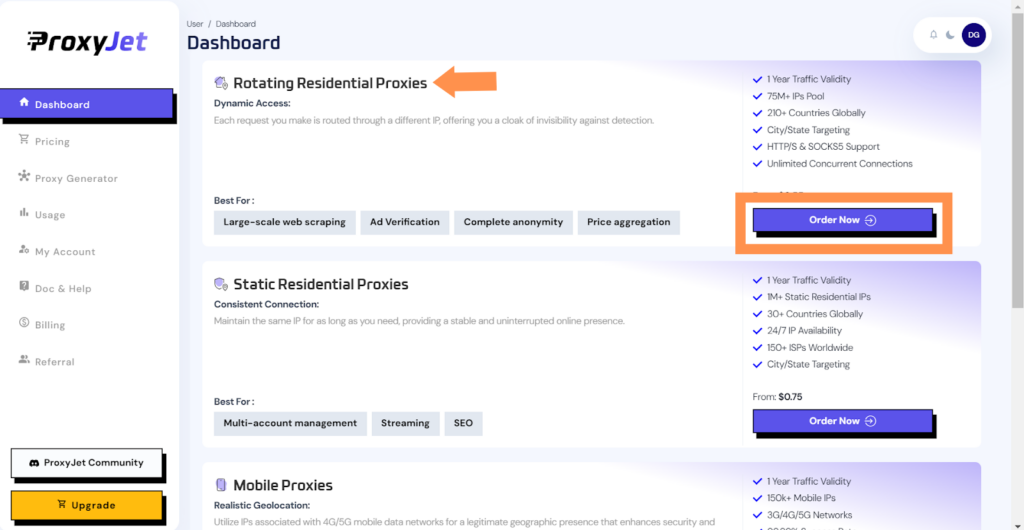
5. Pick Your Bandwidth: Select the bandwidth you need and click "Buy".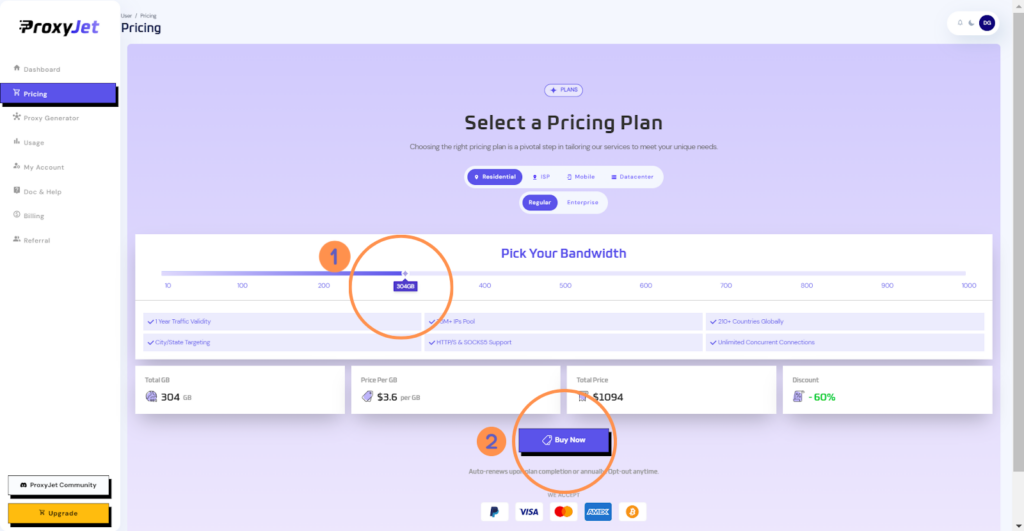
6. Complete the Payment: Proceed with the payment process.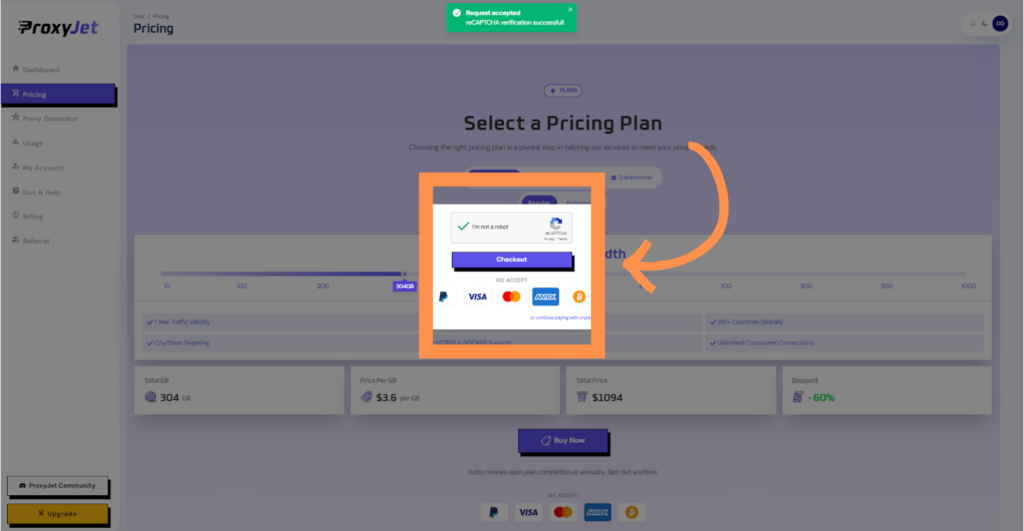
7. Access the Dashboard: After payment, you will be redirected to the main dashboard where you will see your active plan. Click on "Proxy Generator".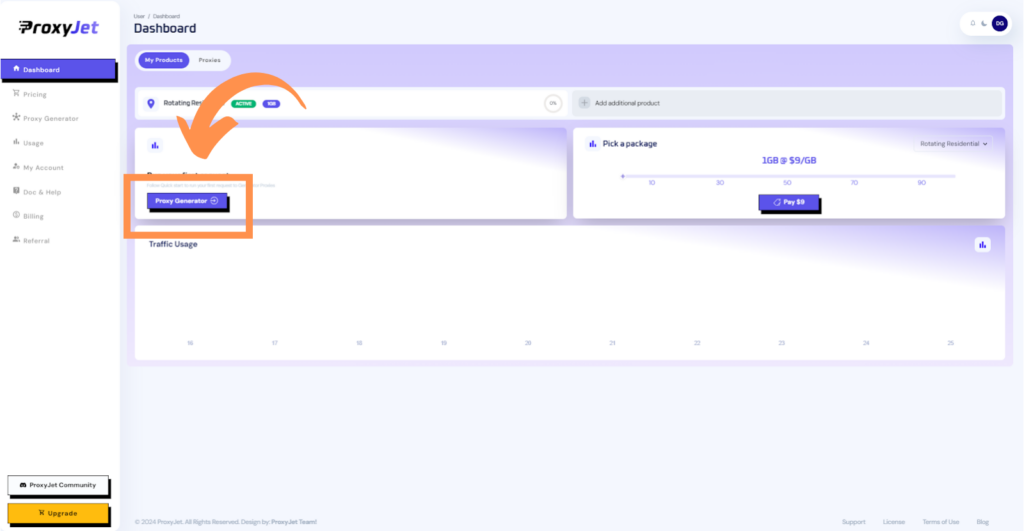
8. Switch Proxy Format: Click the toggle on the right top side of the screen that switches the proxy format to Username:Password@IP:Port.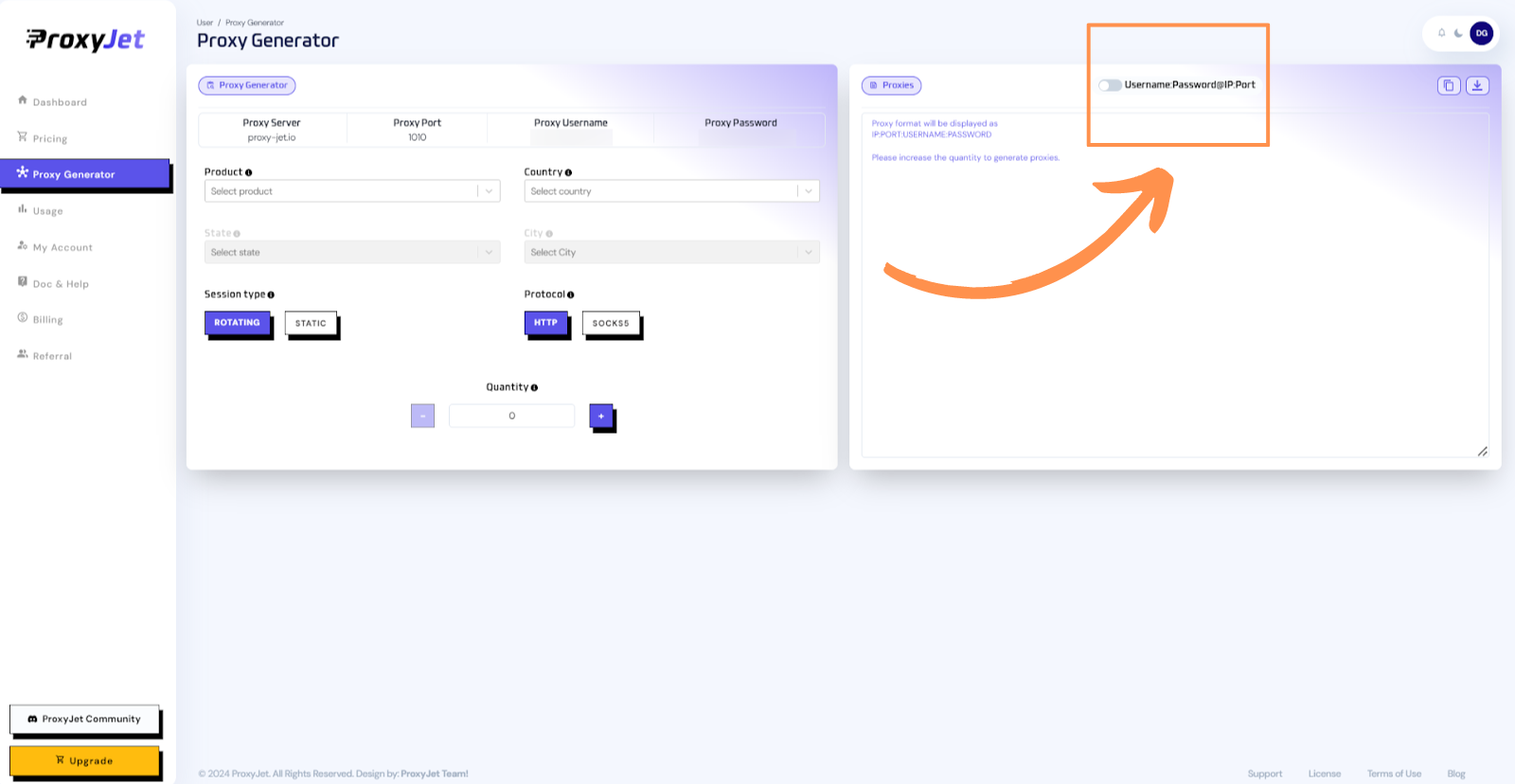
9. Generate Proxy String: Select the proxy properties you need and click on the "+" button to generate the proxy string. You will get a string that looks something like this:
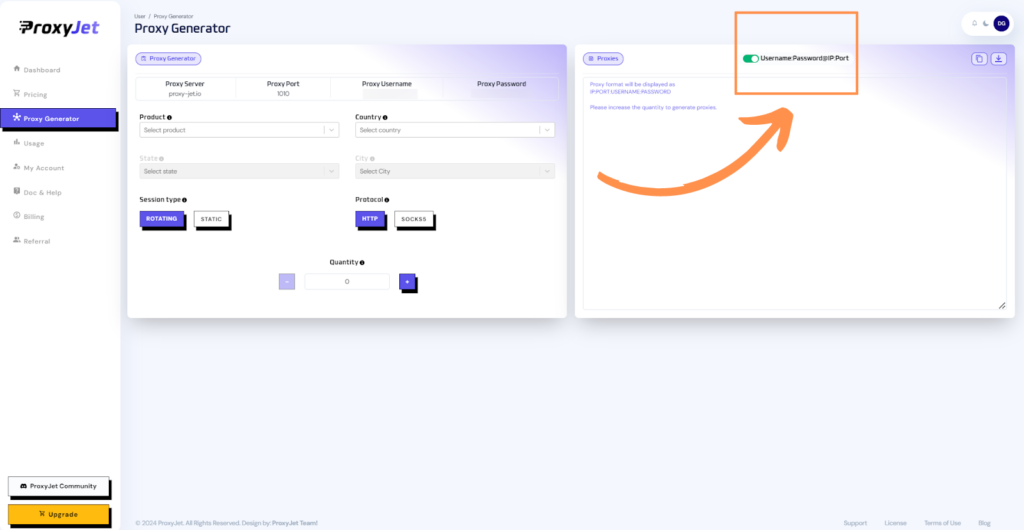
10. Great Job!: You have successfully generated your proxy!
Setting Up ProxyJet Proxies in Firefox
Step 1: Open Firefox
- Open Firefox: Launch the Firefox browser on your computer.
Step 2: Access Settings
- Access Settings: Click on the menu button (three horizontal lines) in the top-right corner and select "Settings".
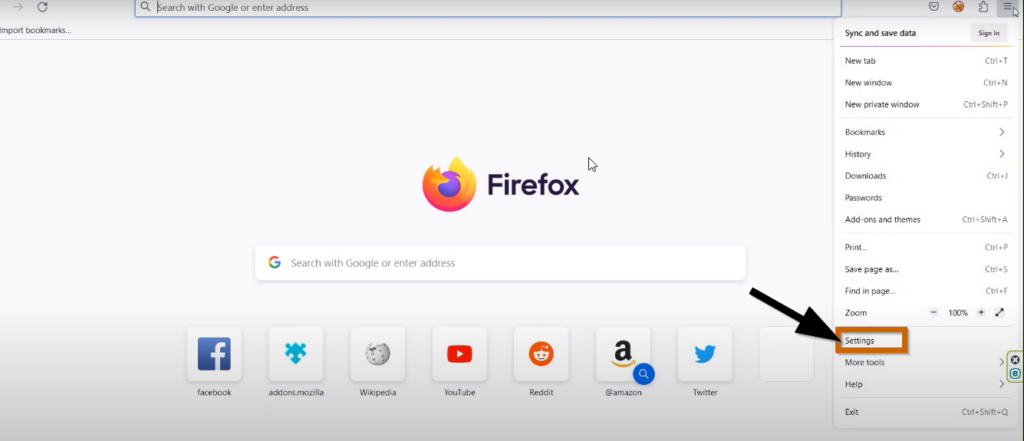
Step 3: Navigate to Network Settings
- Navigate to Network Settings: Scroll down to the "Network Settings" section at the bottom of the settings page and click on "Settings".
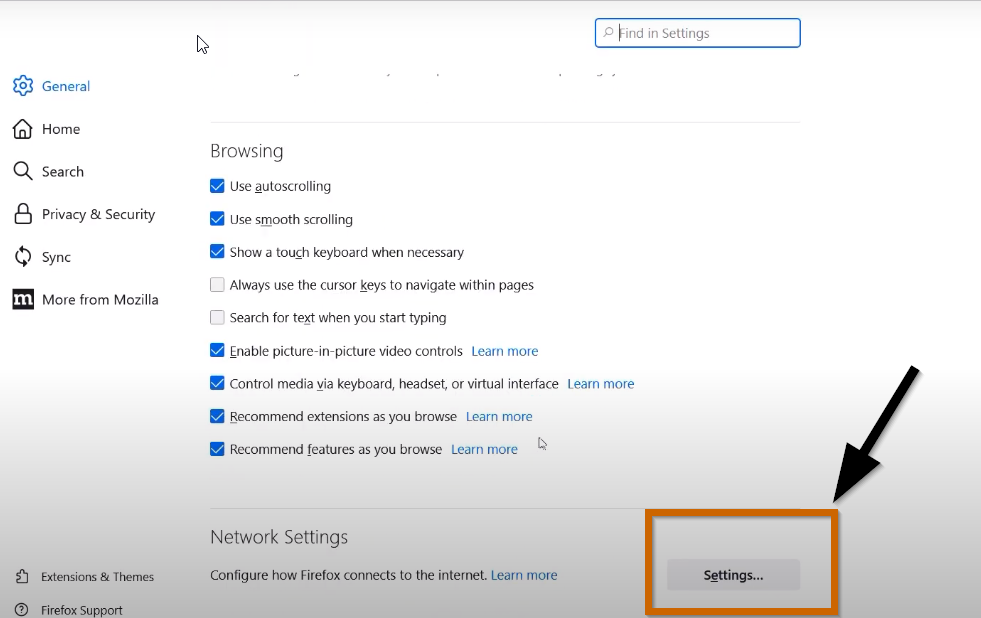
Step 4: Manual Proxy Configuration
- Manual Proxy Configuration:
- Select the "Manual proxy configuration" option.
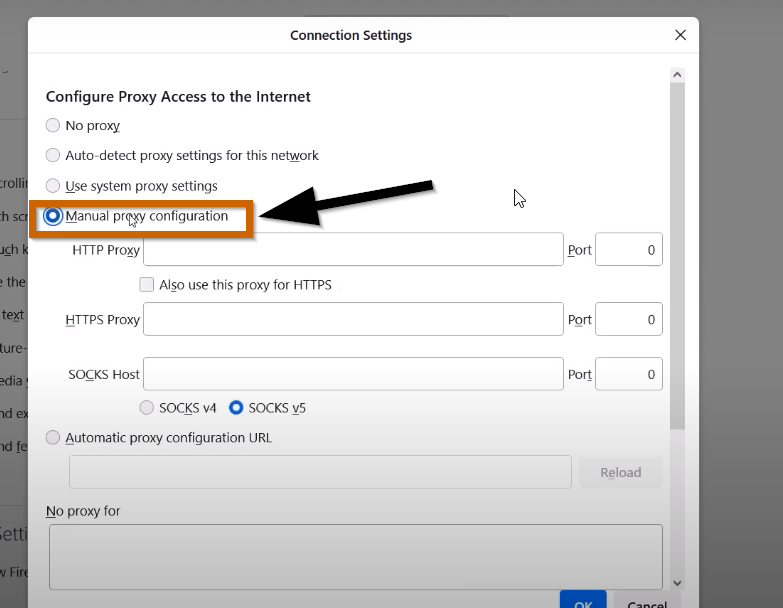
- Enter the proxy details you generated from ProxyJet:
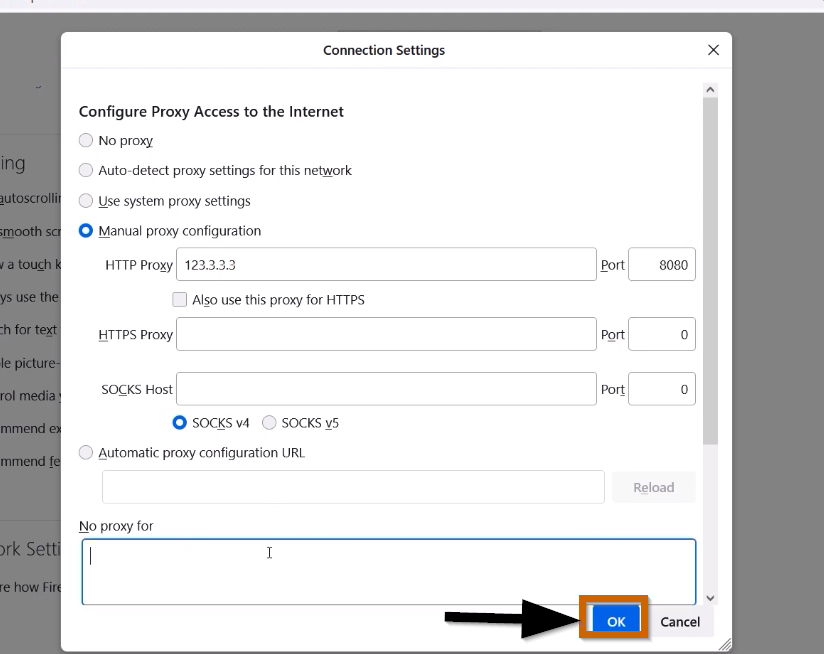
- HTTP Proxy: Enter the IP address and port (e.g., proxy-jet.io:1010).
- SOCKS5 Proxy: Enter the IP address and port (e.g., proxy-jet.io:2020).
- Username: Enter your ProxyJet username.
- Password: Enter your ProxyJet password.
Step 5: Save and Test
- Save and Test: Click "OK" to save the settings. Open a new tab and navigate to a website to ensure the proxy is working correctly.
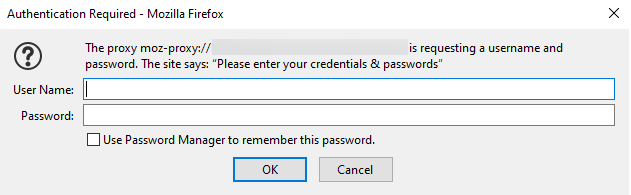
Conclusion
By following these steps, you can integrate ProxyJet proxies with Firefox to enhance your online anonymity and manage multiple accounts efficiently. This setup ensures that your digital operations remain secure and private, leveraging the powerful capabilities of Firefox combined with the high-quality proxies provided by ProxyJet.
Related Articles
Step-by-Step Guide for Integrating ProxyJet Proxies in Switchy Omega
What is SwitchyOmega ? SwitchyOmega is a popular browser extension designed to manage and switch between multiple proxy servers efficiently. It is especially useful for users who need to switch proxies frequently, such as for web scraping, managing ...Step-by-Step Guide for Integrating ProxyJet Proxies in Multilogin
What is Multilogin? Multilogin is an advanced browser management tool designed to help users manage multiple online identities and accounts securely. It allows the creation of distinct browser profiles, each with unique cookies, browser fingerprints, ...Step-by-Step Guide for Integrating ProxyJet Proxies in Safari
What is Safari? Safari is Apple's web browser, known for its speed, efficiency, and strong privacy features. Optimized for macOS and iOS devices, Safari offers a seamless browsing experience with advanced privacy protections like Intelligent Tracking ...Step-by-Step Guide for Integrating ProxyJet Proxies in Apify
What is Apify? Apify is a versatile web scraping and automation platform that allows you to extract data from websites efficiently. It supports various tools and integrations, making it a powerful solution for developers and businesses needing to ...Step-by-Step Guide for Integrating ProxyJet Proxies in Octoparse
What is Octoparse? Octoparse is a powerful web scraping tool that provides a visual interface for users to extract data from websites without any coding knowledge. It offers features such as cloud-based data extraction, IP rotation, and anti-blocking ...