Step-by-Step Guide for Integrating ProxyJet Proxies in Apify
What is Apify?
Apify is a versatile web scraping and automation platform that allows you to extract data from websites efficiently. It supports various tools and integrations, making it a powerful solution for developers and businesses needing to automate web scraping tasks.
Use Case for ProxyJet Integration
Integrating ProxyJet with Apify enables users to utilize high-quality residential and ISP proxies, enhancing online anonymity, avoiding detection, and efficiently managing web scraping tasks.
Generating Proxy in ProxyJet Dashboard
- Sign Up: Go to ProxyJet and click on "Sign Up" or "Sign Up with Google".
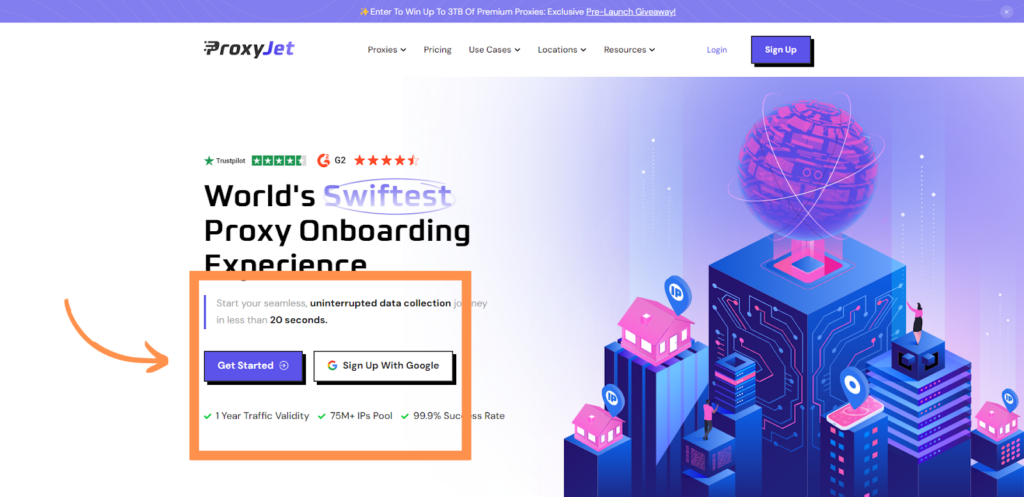
2. Create Account: If you don't use Google sign-up, please make sure you verify your email.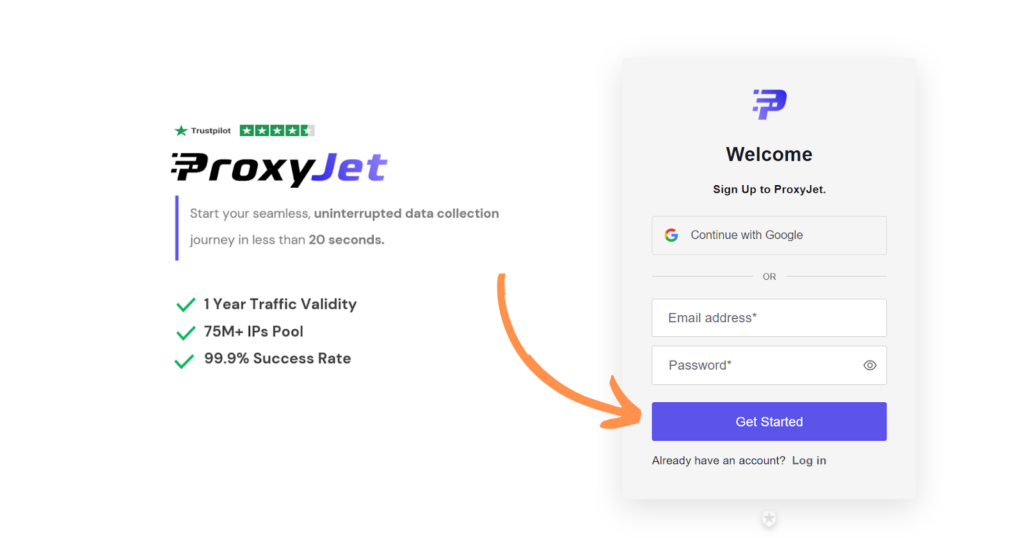
3. Complete Profile: Fill in your profile details.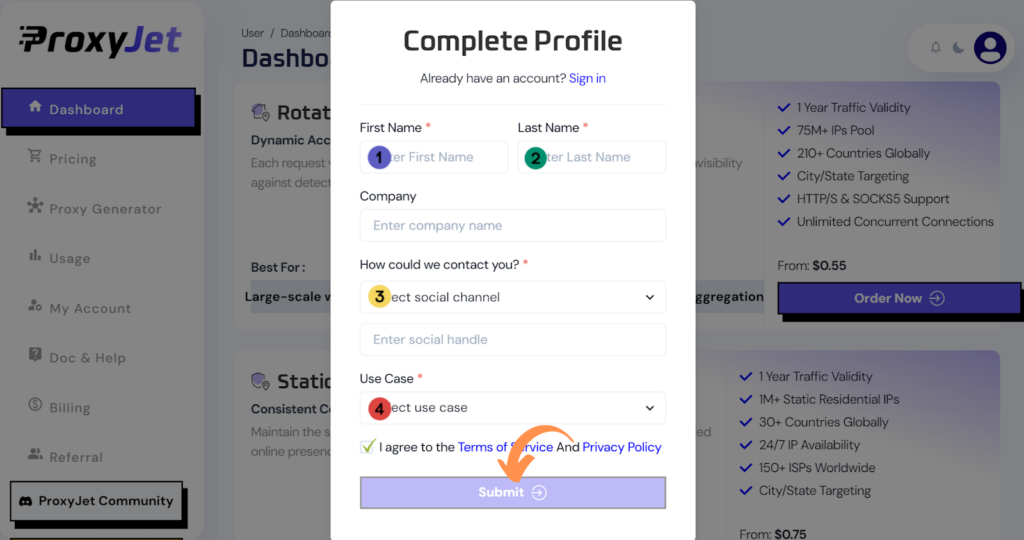
4. Pick a Proxy Type: Choose the type of proxy you need and click "Order Now".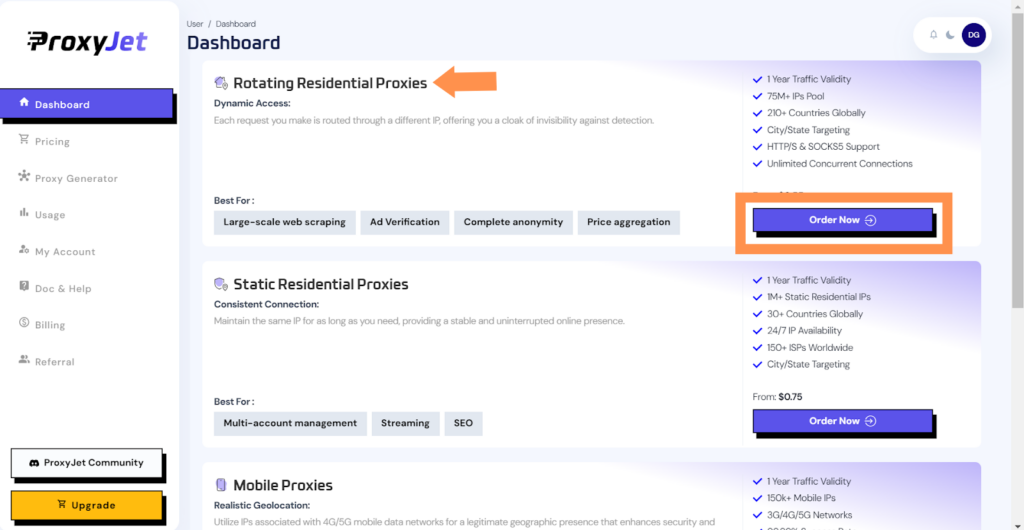
5. Pick Your Bandwidth: Select the bandwidth you need and click "Buy".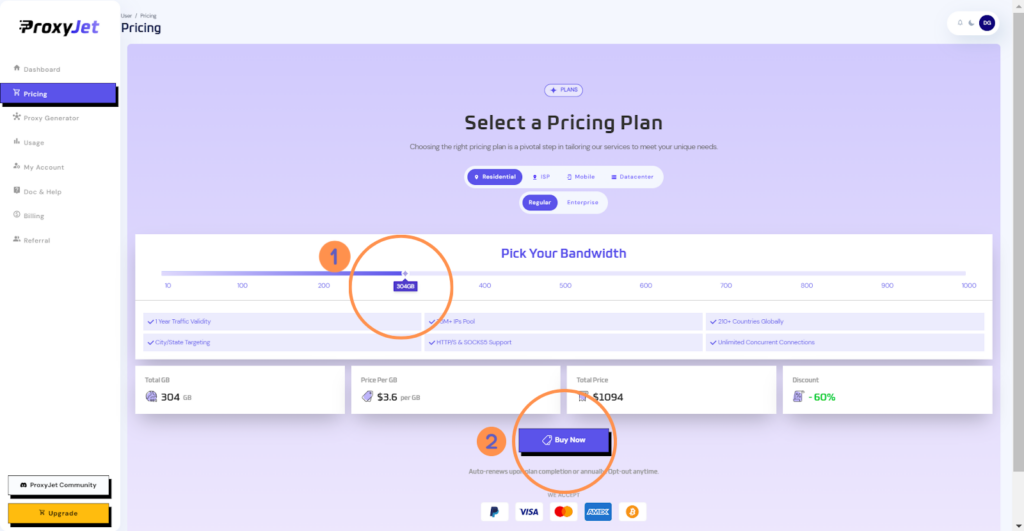
6. Complete the Payment: Proceed with the payment process.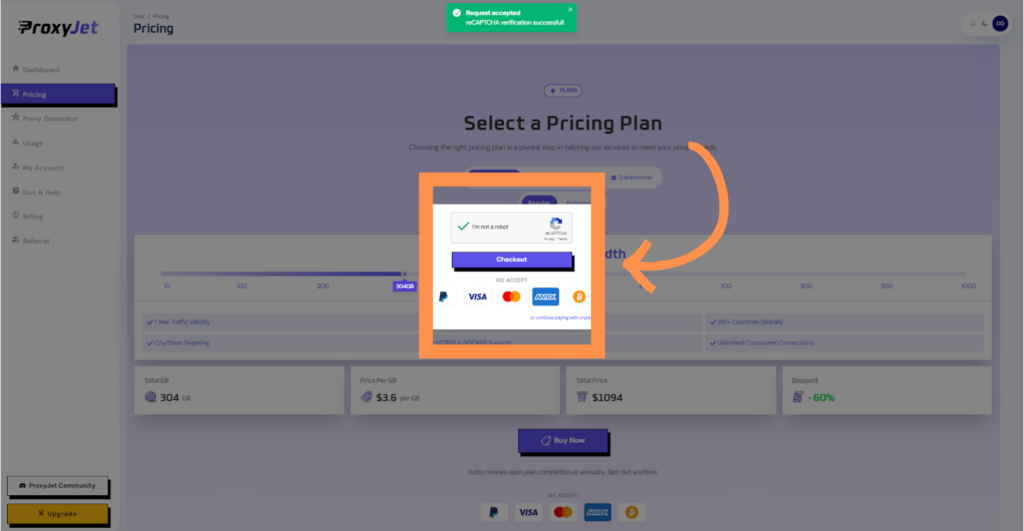
7. Access the Dashboard: After payment, you will be redirected to the main dashboard where you will see your active plan. Click on "Proxy Generator".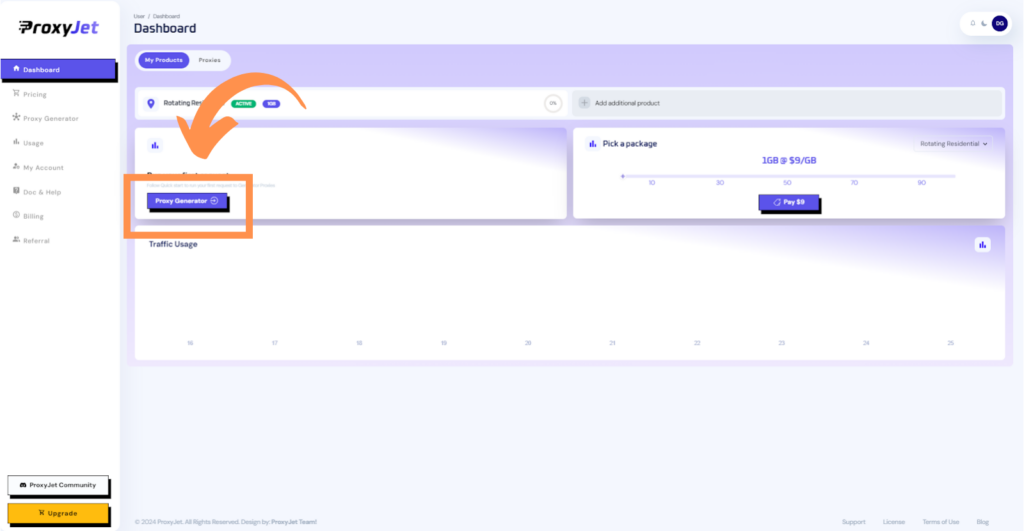
8. Switch Proxy Format: Click the toggle on the right top side of the screen that switches the proxy format to Username:Password@IP:Port.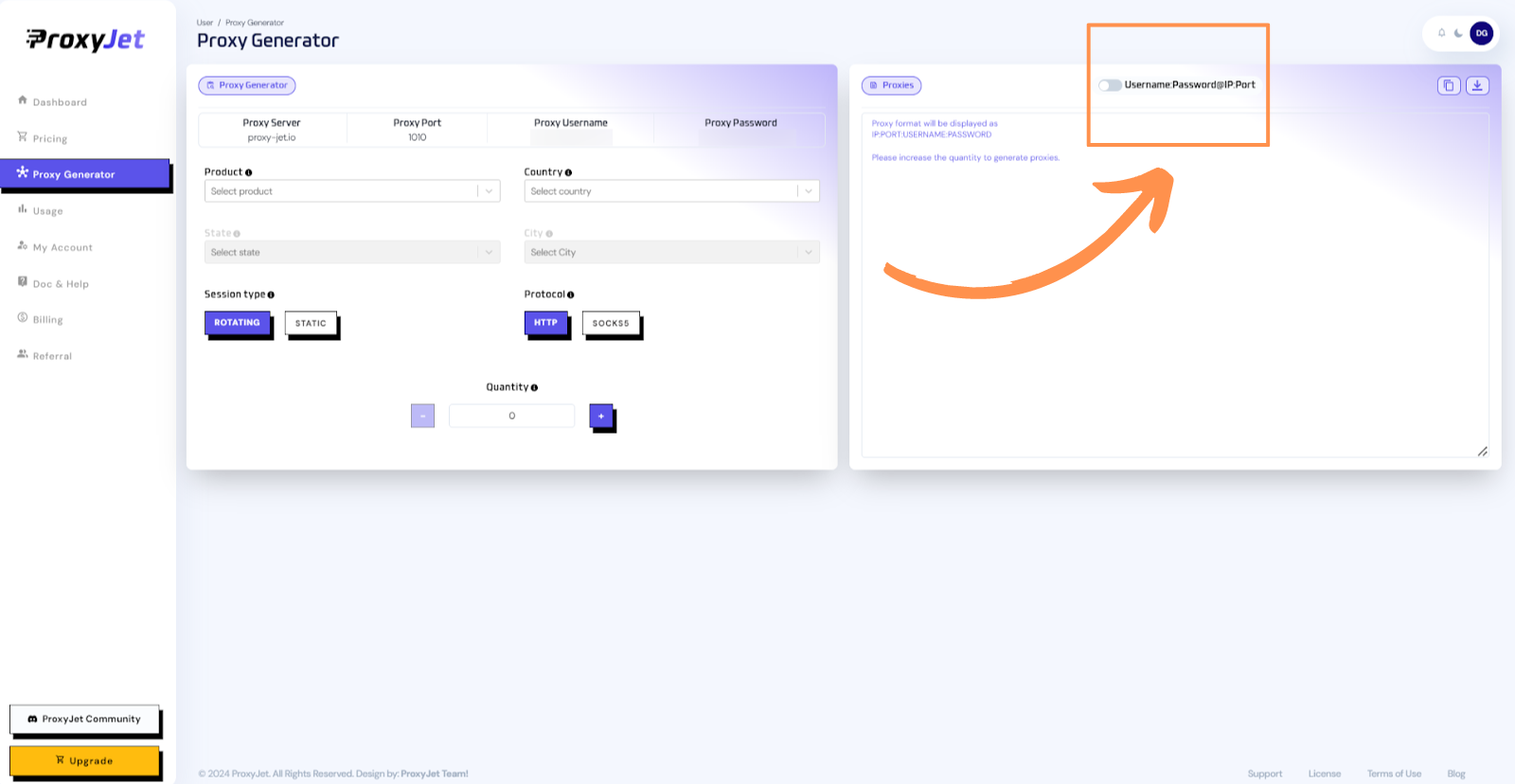
9. Generate Proxy String: Select the proxy properties you need and click on the "+" button to generate the proxy string. You will get a string that looks something like this:
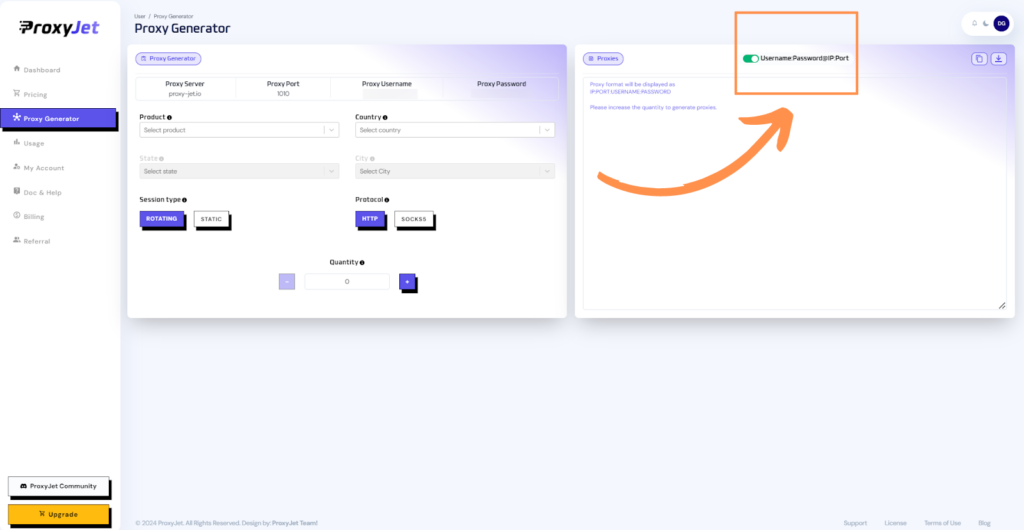
10. Great Job!: You have successfully generated your proxy!
Setting Up ProxyJet Proxies in Apify
Step 1: Configure Proxy in Apify
- Log in to Apify: Visit Apify and log in to your account.
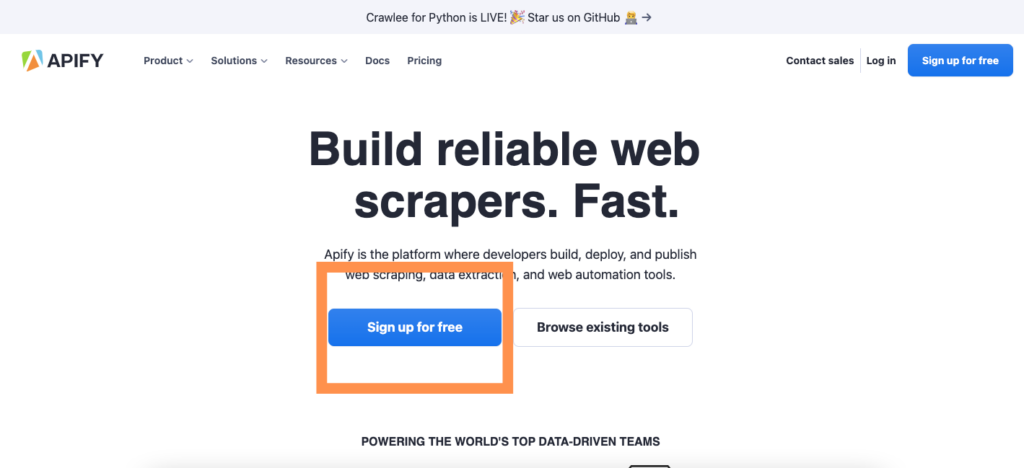
- Access Proxy Settings: Navigate to the "Actors" section from the left-side menu and select your desired actor or create a new one.
- Open Configuration: In the actor configuration settings, find the "Proxy and browser configuration" section.
- Select Custom Proxies: Click on "Custom proxies" under the Proxy source option.
- Enter Proxy Details:
- Host: proxy-jet.io
- Port: 1010 for HTTP/HTTPS or 2020 for SOCKS5
- Username: Your ProxyJet username (e.g., A1B2C3D4E5-resi_region-US_Arizona_Phoenix)
- Password: Your ProxyJet password
Example:
- Test the Proxy: Use the "Test" button to ensure that the proxy is working correctly. You should see a confirmation message if the connection is successful.
- Save Settings: Click "Save" to apply the proxy settings.
Step 2: Using Proxies in Apify Actors
- Configure Actor Script: If you are using custom scripts, ensure that your script utilizes the proxy settings. Here is an example using the Apify SDK with Python:
import requests, asyncio
from apify import Actor
async def main():
async with Actor:
proxy_configuration = await Actor.create_proxy_configuration()
proxy_url = await proxy_configuration.new_url()
proxies = {
'http': proxy_url,
'https': proxy_url,
}
response = requests.get('https://api.apify.com/v2/browser-info', proxies=proxies)
print(response.text)
if __name__ == '__main__':
asyncio.run(main())
- Run the Actor: Start your actor to begin scraping using the configured ProxyJet proxies.
Conclusion
By following these steps, you can integrate ProxyJet proxies with Apify to enhance your online anonymity and manage web scraping tasks efficiently. This integration ensures that your digital operations remain secure and private, leveraging the powerful capabilities of Apify combined with the high-quality proxies provided by ProxyJet.
Related Articles
Step-by-Step Guide for Integrating ProxyJet Proxies in Multilogin
What is Multilogin? Multilogin is an advanced browser management tool designed to help users manage multiple online identities and accounts securely. It allows the creation of distinct browser profiles, each with unique cookies, browser fingerprints, ...Step-by-Step Guide for Integrating ProxyJet Proxies in Firefox
What is Firefox? Firefox is a widely-used web browser that prioritizes privacy, security, and customization. It supports a variety of extensions and configurations, making it an excellent choice for users who want to tailor their browsing experience. ...Step-by-Step Guide for Integrating ProxyJet Proxies in Safari
What is Safari? Safari is Apple's web browser, known for its speed, efficiency, and strong privacy features. Optimized for macOS and iOS devices, Safari offers a seamless browsing experience with advanced privacy protections like Intelligent Tracking ...Step-by-Step Guide for Integrating ProxyJet Proxies in Octoparse
What is Octoparse? Octoparse is a powerful web scraping tool that provides a visual interface for users to extract data from websites without any coding knowledge. It offers features such as cloud-based data extraction, IP rotation, and anti-blocking ...Step-by-Step Guide for Integrating ProxyJet Proxies in Hidemium
What is Hidemium? Hidemium is an advanced anti-detect browser designed for managing multiple online identities or accounts simultaneously. It creates virtual browser environments, enabling users to avoid detection and bypass restrictions that ...