Step-by-Step Guide for Integrating ProxyJet Proxies in Internet Explorer
What is Internet Explorer?
Internet Explorer (IE) is a web browser developed by Microsoft, known for being one of the earliest browsers to gain widespread adoption. Although it has been largely replaced by Microsoft Edge, many organizations still use Internet Explorer for legacy applications and compatibility purposes. Integrating ProxyJet proxies with Internet Explorer can help enhance privacy, manage multiple online identities, and access geo-restricted content.
Use Case for ProxyJet Integration
Integrating ProxyJet with Internet Explorer allows users to utilize high-quality residential and ISP proxies. This setup ensures greater anonymity, bypasses geo-restrictions, and efficiently manages multiple accounts. This is particularly useful for organizations and individuals who need to maintain privacy and access diverse online resources securely.
Generating Proxy in ProxyJet Dashboard
- Sign Up: Go to ProxyJet and click on "Sign Up" or "Sign Up with Google".
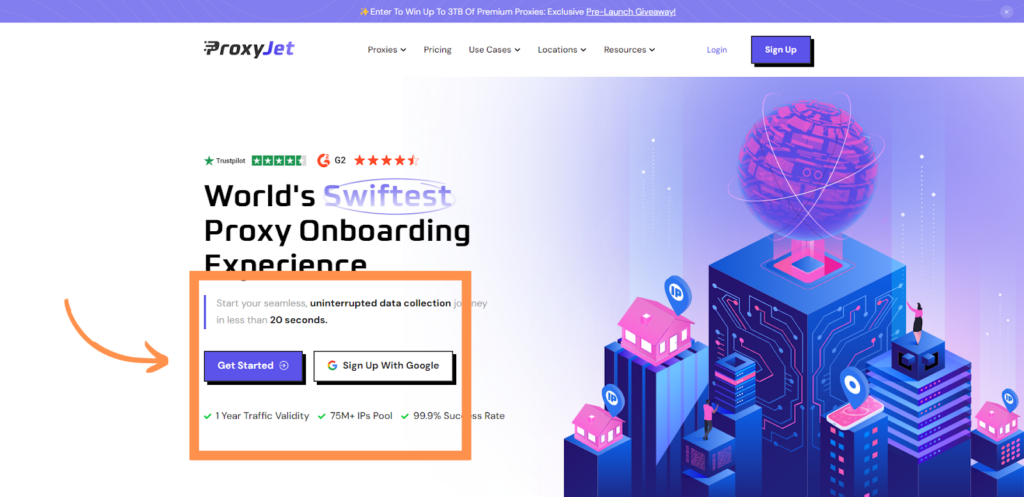
2. Create Account: If you don't use Google sign-up, please make sure you verify your email.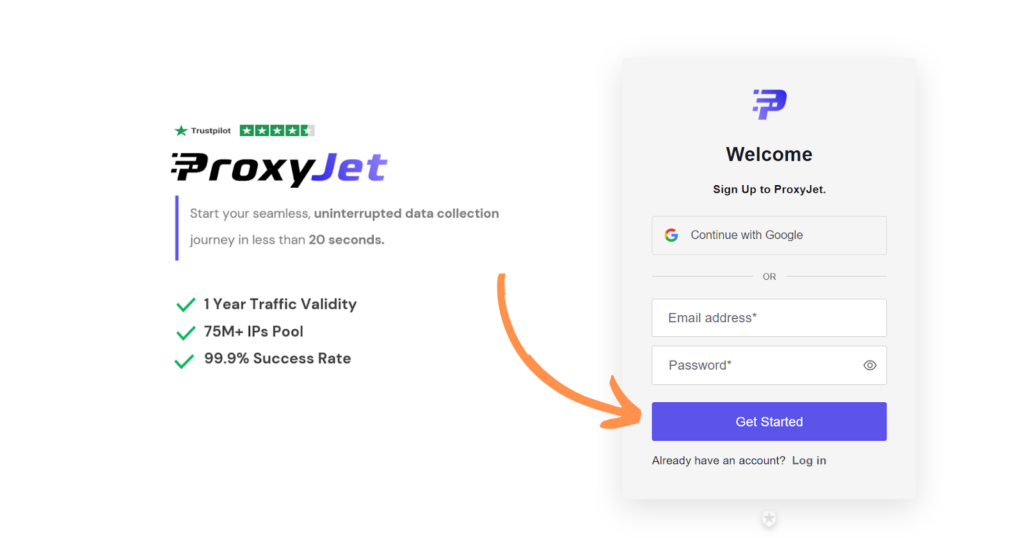
3. Complete Profile: Fill in your profile details.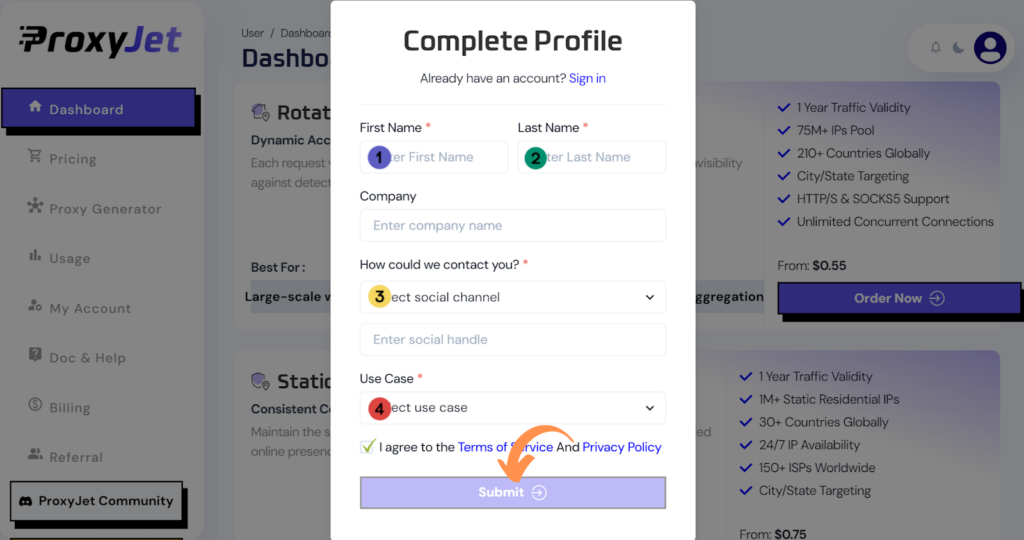
4. Pick a Proxy Type: Choose the type of proxy you need and click "Order Now".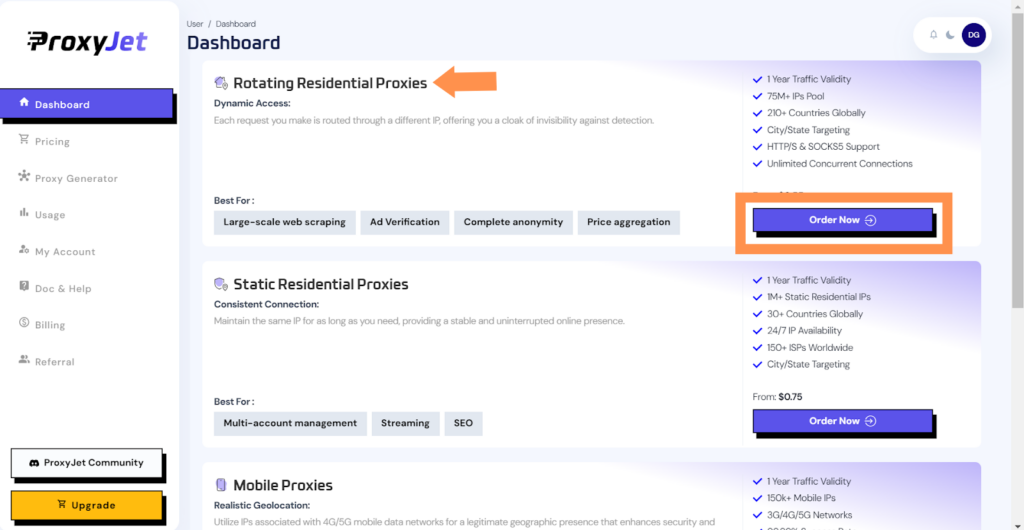
5. Pick Your Bandwidth: Select the bandwidth you need and click "Buy".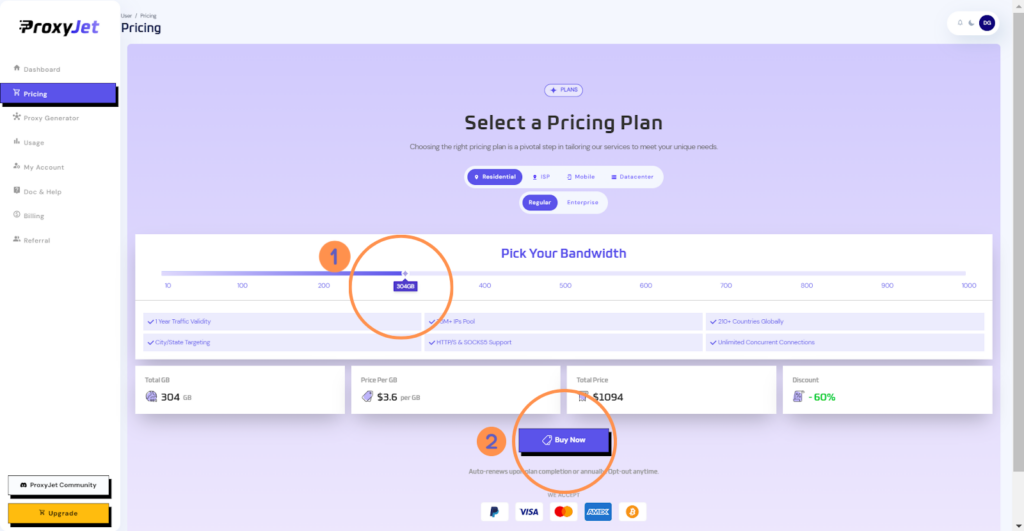
6. Complete the Payment: Proceed with the payment process.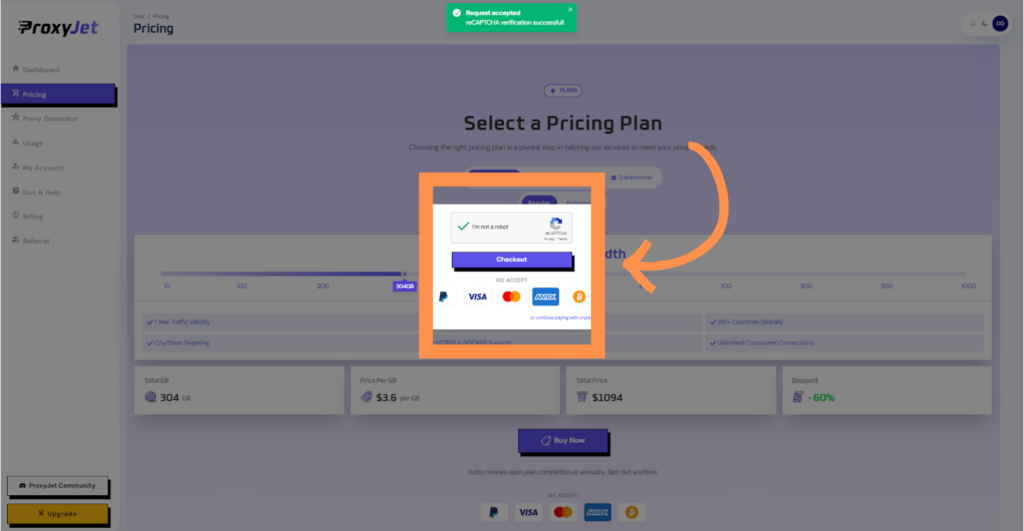
7. Access the Dashboard: After payment, you will be redirected to the main dashboard where you will see your active plan. Click on "Proxy Generator".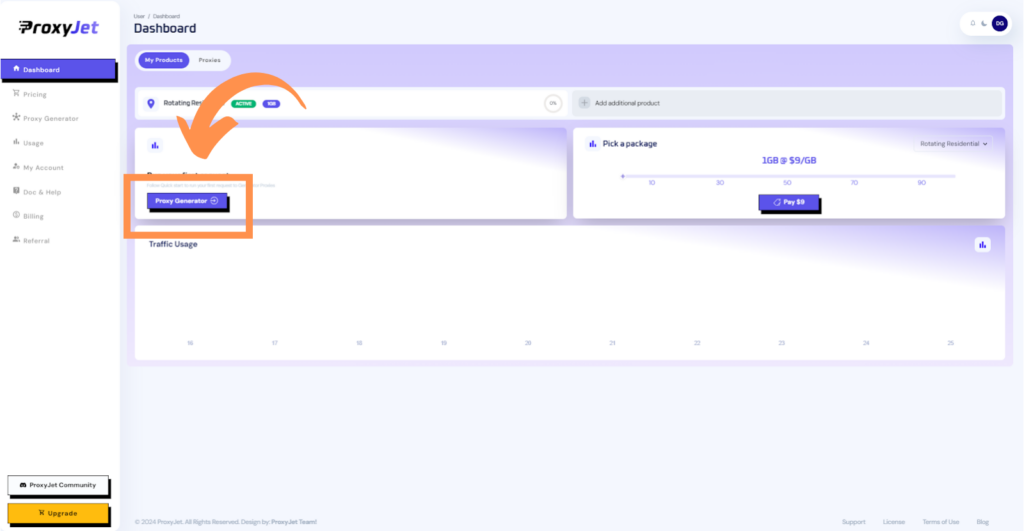
8. Switch Proxy Format: Click the toggle on the right top side of the screen that switches the proxy format to Username:Password@IP:Port.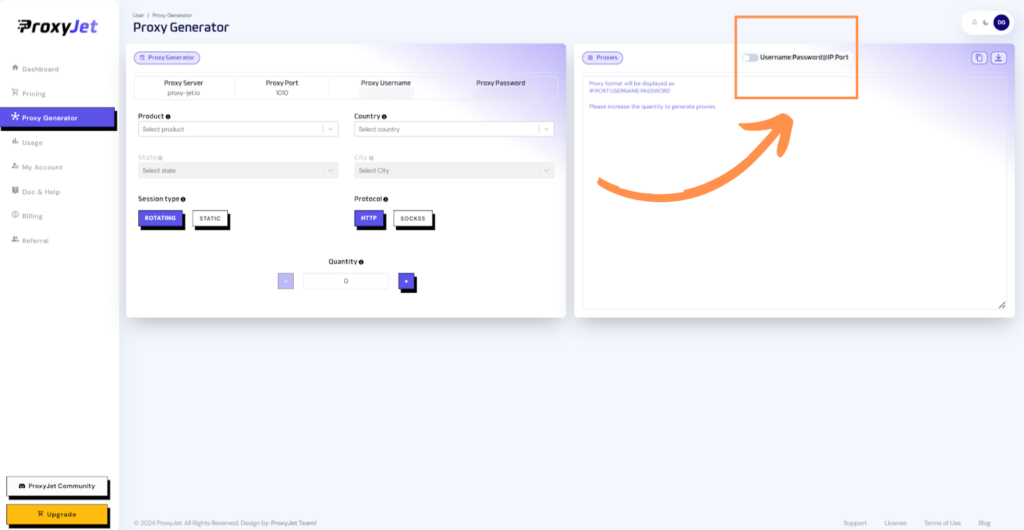
9. Generate Proxy String: Select the proxy properties you need and click on the "+" button to generate the proxy string. You will get a string that looks something like this:
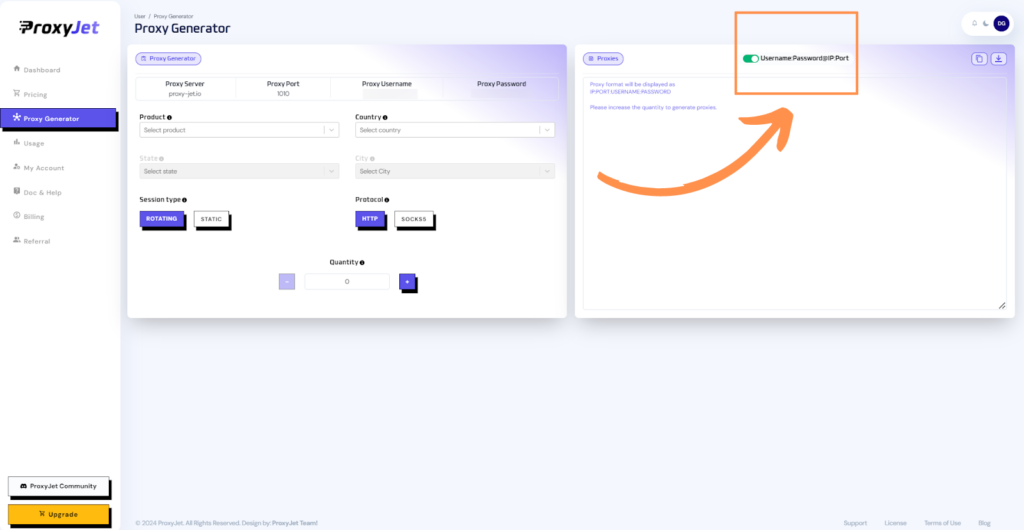
10. Great Job!: You have successfully generated your proxy!
Setting Up ProxyJet Proxies in Internet Explorer
Step 1: Open Internet Explorer
- Open Internet Explorer: Launch Internet Explorer on your computer.
Step 2: Access Internet Options
- Access Internet Options:
- Click the gear icon (Tools) in the upper right corner.
- Select "Internet Options" from the drop-down menu.
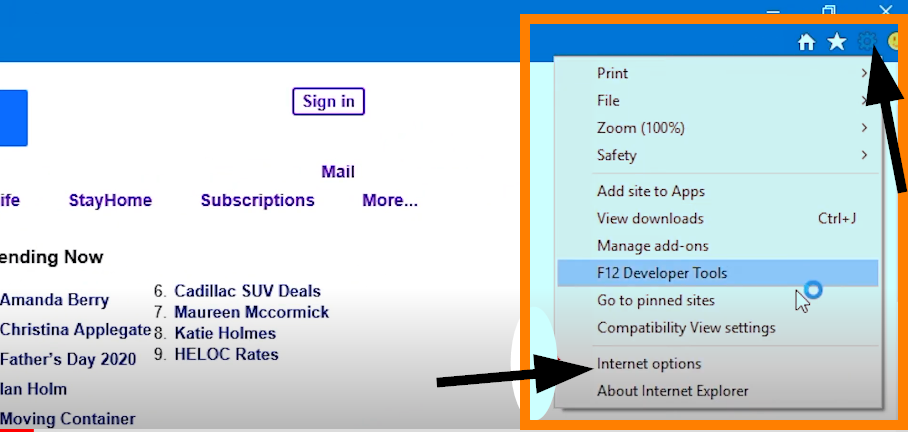
Step 3: Navigate to LAN Settings
- Navigate to LAN Settings:
- In the Internet Options window, click on the "Connections" tab.
- Click on "LAN Settings" at the bottom of the window.
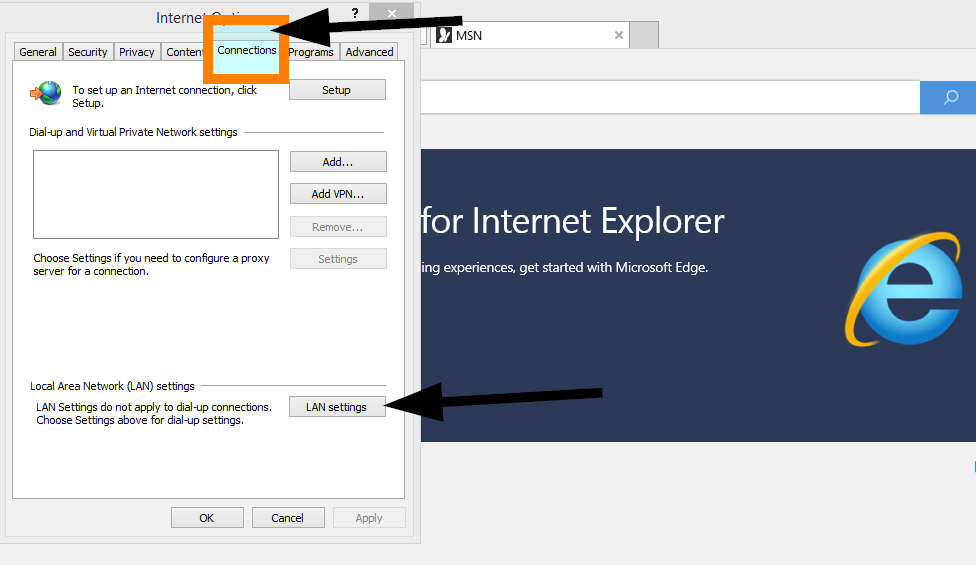
Step 4: Configure Proxy Settings
- Configure Proxy Settings:
- In the Local Area Network (LAN) Settings window, check the box next to "Use a proxy server for your LAN".
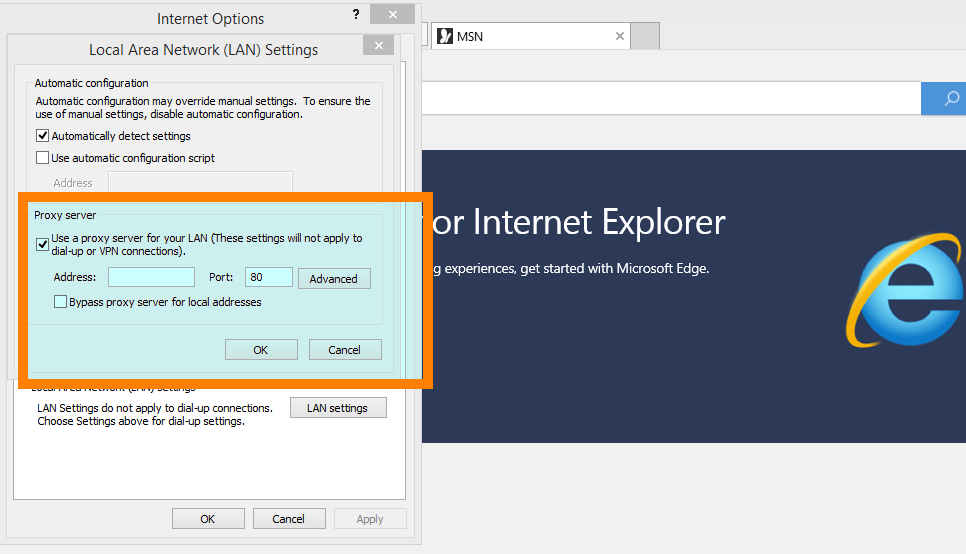
- Enter the ProxyJet proxy details:
- Address: Enter proxy-jet.io.
- Port: Enter 1010 for HTTP or 2020 for SOCKS5.
- Click "Advanced" for more detailed settings if needed.
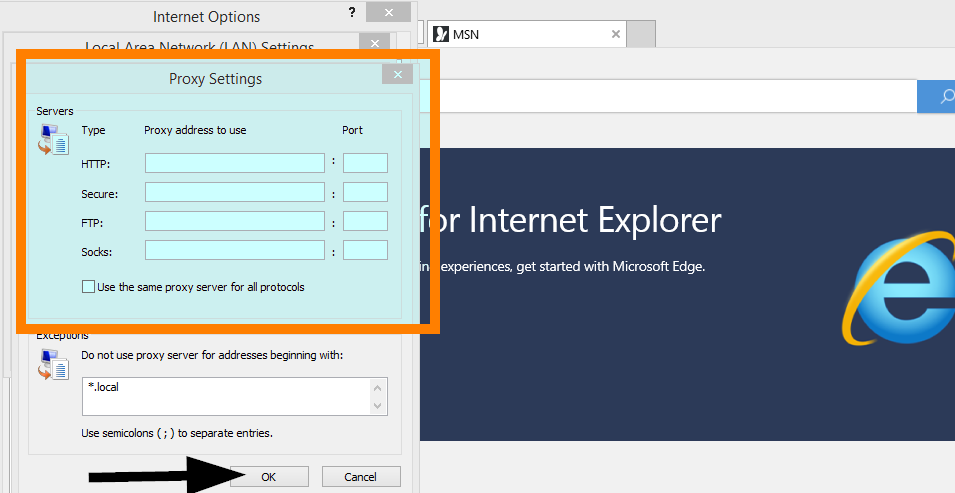
Step 5: Save and Apply
- Save and Apply:
- Click "OK" to save the settings and close the LAN Settings window.
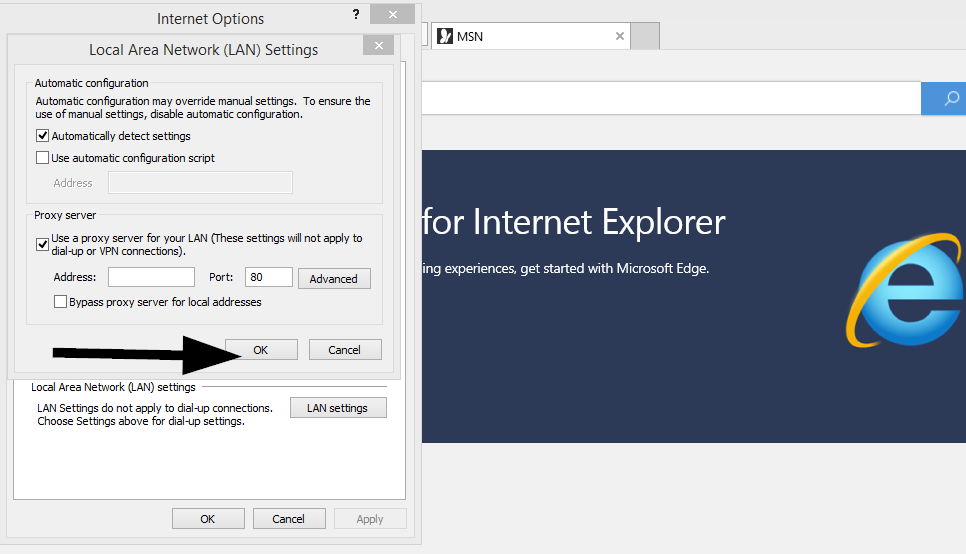
- Click "OK" again in the Internet Options window to apply the settings.
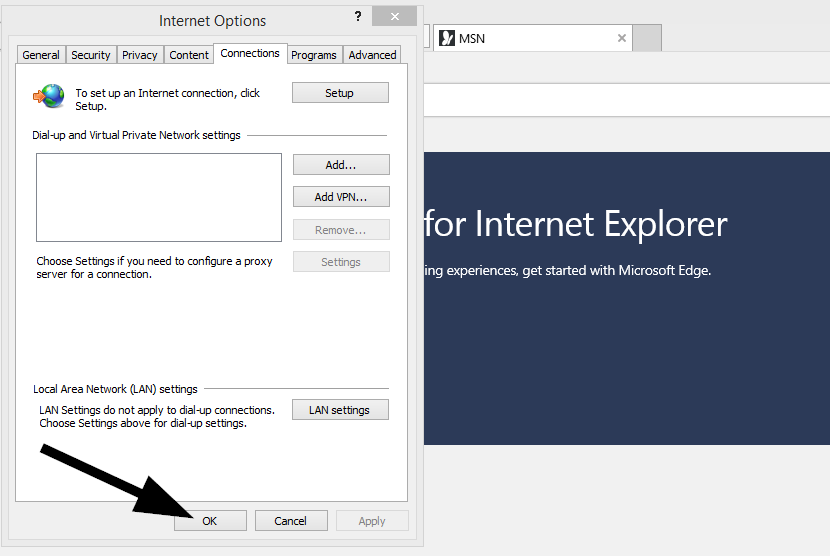
- Close and reopen Internet Explorer to ensure the changes take effect.
Conclusion
By following these steps, you can integrate ProxyJet proxies with Internet Explorer to enhance your online anonymity and manage multiple accounts efficiently. This setup ensures that your digital operations remain secure and private, leveraging the powerful capabilities of Internet Explorer combined with the high-quality proxies provided by ProxyJet
Related Articles
Step-by-Step Guide for Integrating ProxyJet Proxies in Multilogin
What is Multilogin? Multilogin is an advanced browser management tool designed to help users manage multiple online identities and accounts securely. It allows the creation of distinct browser profiles, each with unique cookies, browser fingerprints, ...Step-by-Step Guide for Integrating ProxyJet Proxies in Firefox
What is Firefox? Firefox is a widely-used web browser that prioritizes privacy, security, and customization. It supports a variety of extensions and configurations, making it an excellent choice for users who want to tailor their browsing experience. ...Step-by-Step Guide for Integrating ProxyJet Proxies in Safari
What is Safari? Safari is Apple's web browser, known for its speed, efficiency, and strong privacy features. Optimized for macOS and iOS devices, Safari offers a seamless browsing experience with advanced privacy protections like Intelligent Tracking ...Step-by-Step Guide for Integrating ProxyJet Proxies in Apify
What is Apify? Apify is a versatile web scraping and automation platform that allows you to extract data from websites efficiently. It supports various tools and integrations, making it a powerful solution for developers and businesses needing to ...Step-by-Step Guide for Integrating ProxyJet Proxies in Octoparse
What is Octoparse? Octoparse is a powerful web scraping tool that provides a visual interface for users to extract data from websites without any coding knowledge. It offers features such as cloud-based data extraction, IP rotation, and anti-blocking ...