Step-by-Step Guide for Integrating ProxyJet Proxies in GoLogin
What is GoLogin?
GoLogin is a robust solution for managing multiple online profiles while ensuring anonymity and security. It allows users to create distinct browser profiles with unique cookies, browser fingerprints, and other identifying information, making it ideal for tasks such as web scraping, ad verification, and managing multiple social media accounts.
Use Case for ProxyJet Integration:
Integrating ProxyJet with GoLogin enables users to utilize high-quality residential and ISP proxies, enhancing online anonymity and avoiding detection, which is essential for managing multiple accounts efficiently.
Generating Proxy in ProxyJet Dashboard
- Sign Up: Go to ProxyJet and click on "Sign Up" or "Sign Up with Google".
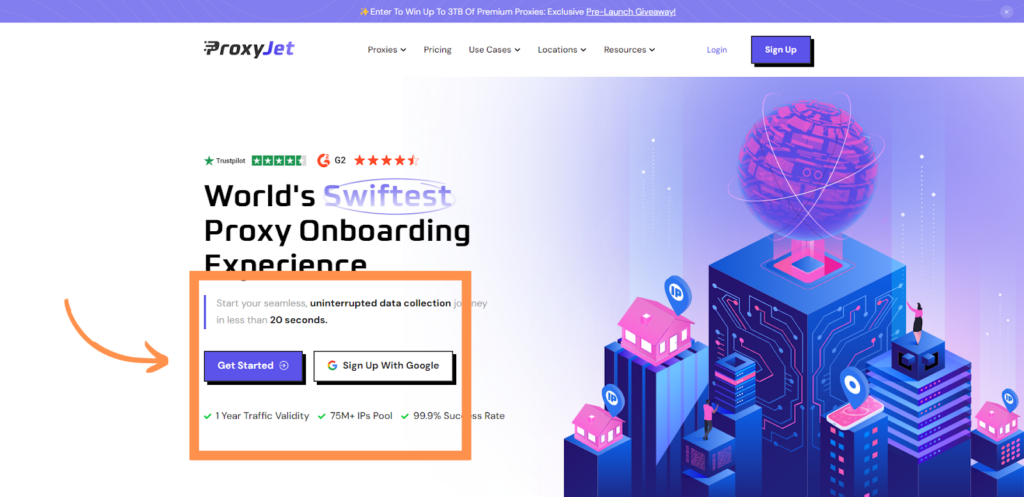
2. Create Account: If you don't use Google sign-up, please make sure you verify your email.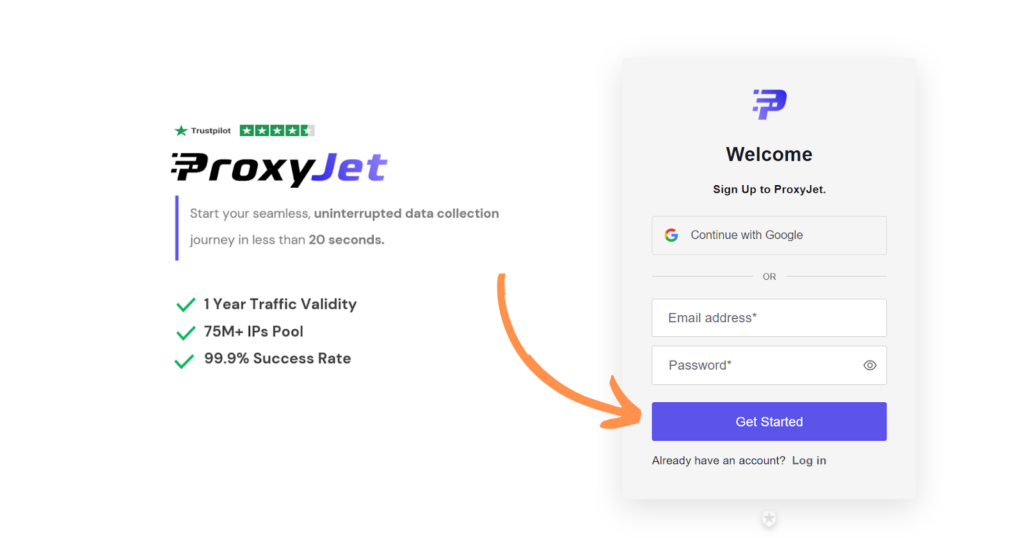
3. Complete Profile: Fill in your profile details.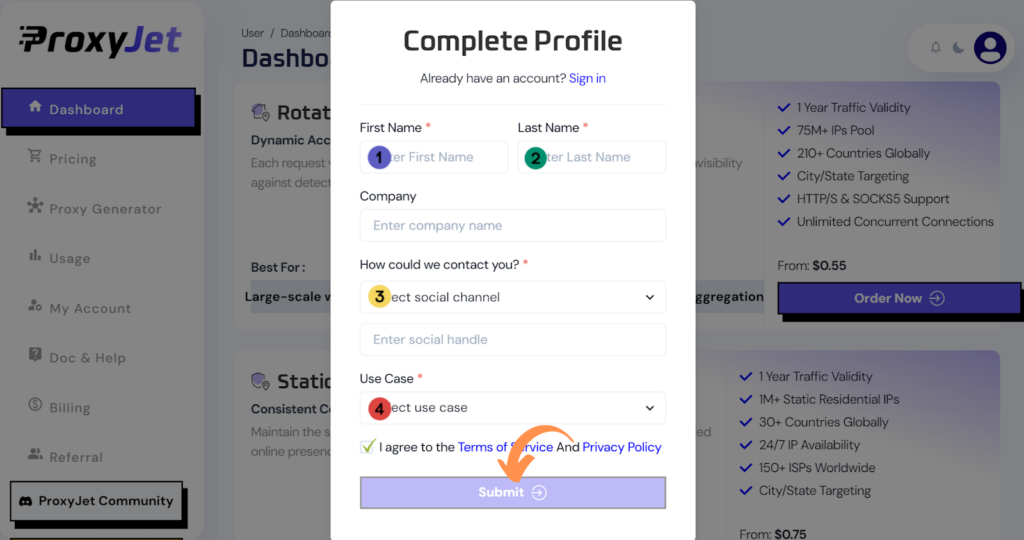
4. Pick a Proxy Type: Choose the type of proxy you need and click "Order Now".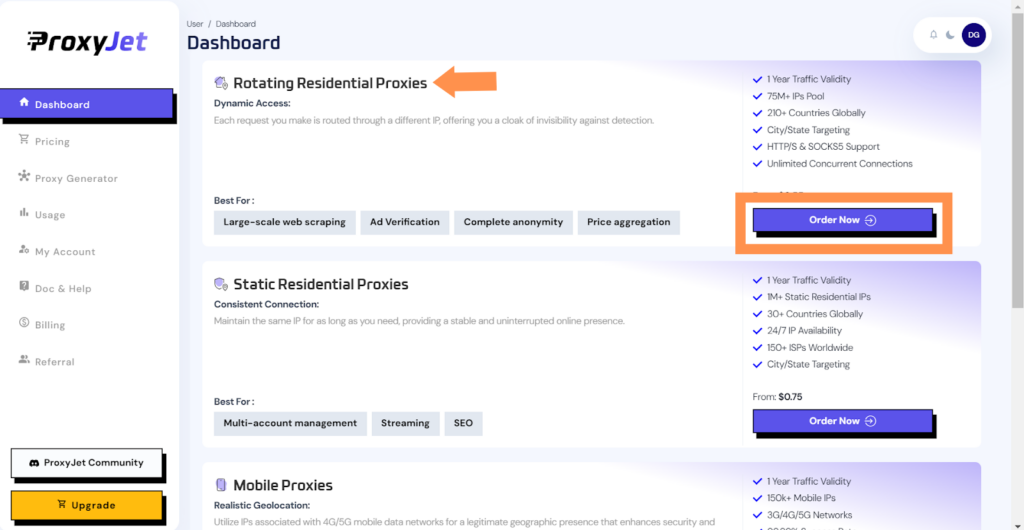
5. Pick Your Bandwidth: Select the bandwidth you need and click "Buy".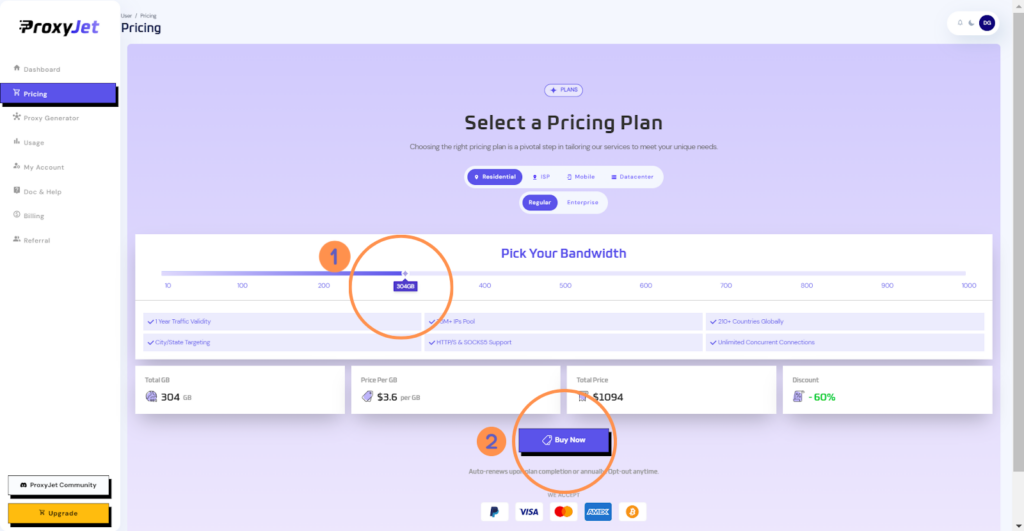
6. Complete the Payment: Proceed with the payment process.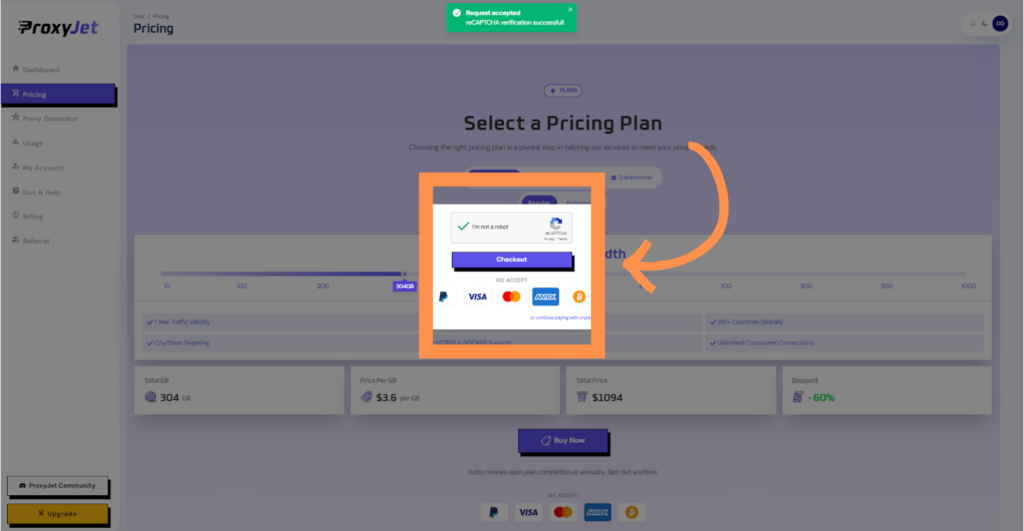
7. Access the Dashboard: After payment, you will be redirected to the main dashboard where you will see your active plan. Click on "Proxy Generator".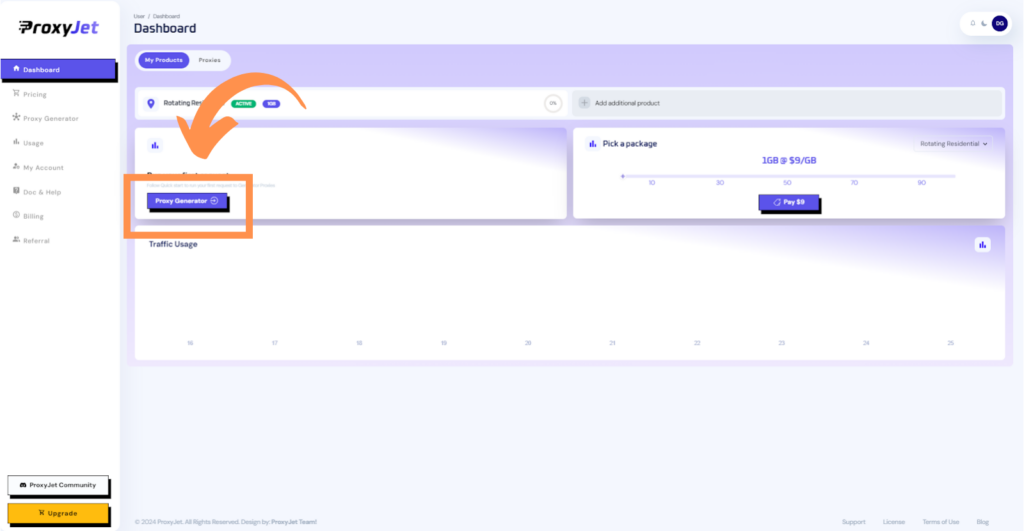
8. Switch Proxy Format: Click the toggle on the right top side of the screen that switches the proxy format to Username:Password@IP:Port.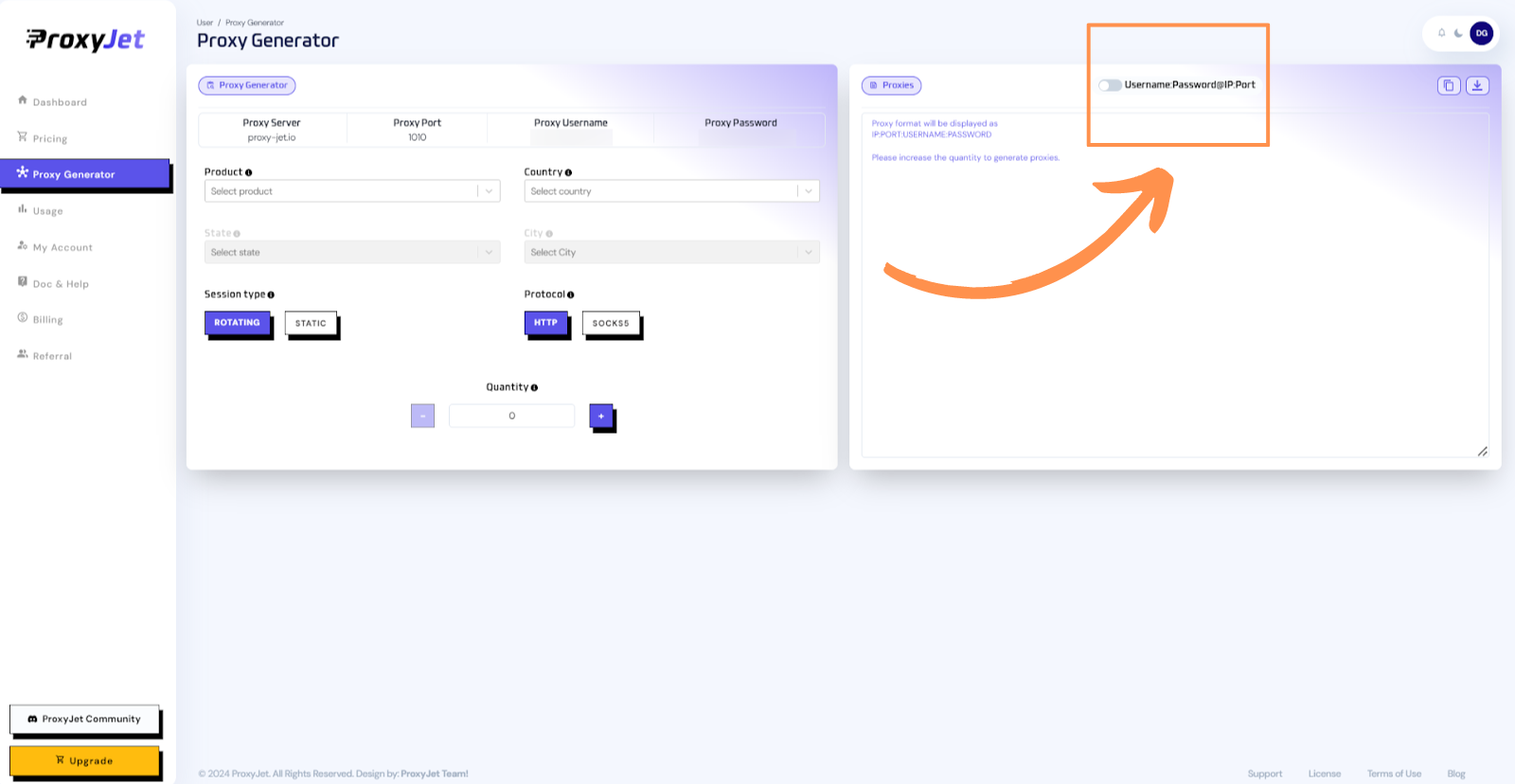
9. Generate Proxy String: Select the proxy properties you need and click on the "+" button to generate the proxy string. You will get a string that looks something like this:
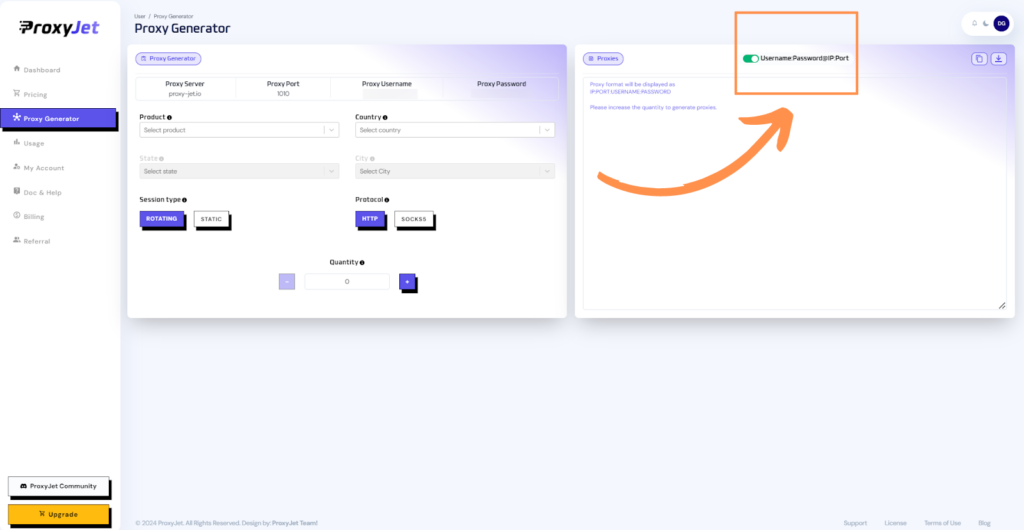
10. Great Job!: You have successfully generated your proxy!
Setting Up ProxyJet Proxies in GoLogin
Step 1: Download and Install GoLogin
- Download GoLogin: Visit GoLogin and download the application.

- Install and Log In: Install the application and log in to your account.

Step 2: Create a New Profile
- Create New Profile: Click on "Create Profile" on the GoLogin dashboard.

- Profile Details: Enter a name for your new profile and proceed to the next step.
Step 3: Configure Proxy Settings
Proxy Settings: In the profile creation window, click on the "Proxy" tab.
- Enter Proxy Details:
- Connection Type: Select HTTP or SOCKS5.
- Proxy Host: Enter proxy-jet.io.
- Port: Use 1010 for HTTP/HTTPS or 2020 for SOCKS5.
- Username: Enter your username formatted as A1B2C3D4E5-resi_region-US_Arizona_Phoenix.
- Password: Enter your password.
Check Proxy: Click on "Check Proxy" to verify the connection. If the connection is successful, you will see a confirmation message.
Save Profile: Once the proxy is verified, click "Create Profile" to save the settings.

Step 4: Launch Profile
- Start Profile: Click on the "Run" button next to your new profile to open a new instance of the browser with the configured proxy.

Conclusion
By following these steps, you can integrate ProxyJet proxies with GoLogin to enhance your online anonymity and manage multiple accounts efficiently. This integration ensures that your digital operations remain secure and private, leveraging the powerful capabilities of GoLogin combined with the high-quality proxies provided by ProxyJet.
Related Articles
Step-by-Step Guide for Integrating ProxyJet Proxies in Multilogin
What is Multilogin? Multilogin is an advanced browser management tool designed to help users manage multiple online identities and accounts securely. It allows the creation of distinct browser profiles, each with unique cookies, browser fingerprints, ...Step-by-Step Guide for Integrating ProxyJet Proxies in Firefox
What is Firefox? Firefox is a widely-used web browser that prioritizes privacy, security, and customization. It supports a variety of extensions and configurations, making it an excellent choice for users who want to tailor their browsing experience. ...Step-by-Step Guide for Integrating ProxyJet Proxies in Safari
What is Safari? Safari is Apple's web browser, known for its speed, efficiency, and strong privacy features. Optimized for macOS and iOS devices, Safari offers a seamless browsing experience with advanced privacy protections like Intelligent Tracking ...Step-by-Step Guide for Integrating ProxyJet Proxies in Apify
What is Apify? Apify is a versatile web scraping and automation platform that allows you to extract data from websites efficiently. It supports various tools and integrations, making it a powerful solution for developers and businesses needing to ...Step-by-Step Guide for Integrating ProxyJet Proxies in Octoparse
What is Octoparse? Octoparse is a powerful web scraping tool that provides a visual interface for users to extract data from websites without any coding knowledge. It offers features such as cloud-based data extraction, IP rotation, and anti-blocking ...