Step-by-Step Guide for Integrating ProxyJet Proxies in Dolphin Anty Browser
What is a Dolphin Anty Browser?
Dolphin Anty is an advanced anti-detect browser designed for managing multiple online identities and accounts. It allows users to create distinct browser profiles, each with unique cookies, browser fingerprints, and other identifying information. This makes it ideal for tasks like affiliate marketing, traffic arbitrage, and managing multiple social media accounts securely and anonymously.
Use Case for ProxyJet Integration:
Integrating ProxyJet with Dolphin Anty allows users to utilize high-quality residential and ISP proxies, enhancing online anonymity, avoiding detection, and efficiently managing multiple accounts.
Generating Proxy in ProxyJet Dashboard
- Sign Up: Go to ProxyJet and click on "Sign Up" or "Sign Up with Google".
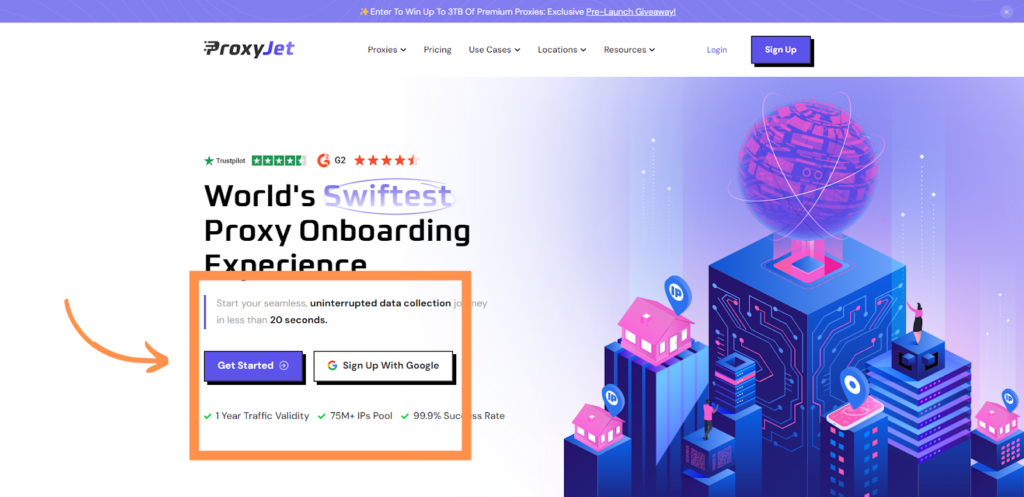
2. Create Account: If you don't use Google sign-up, please make sure you verify your email.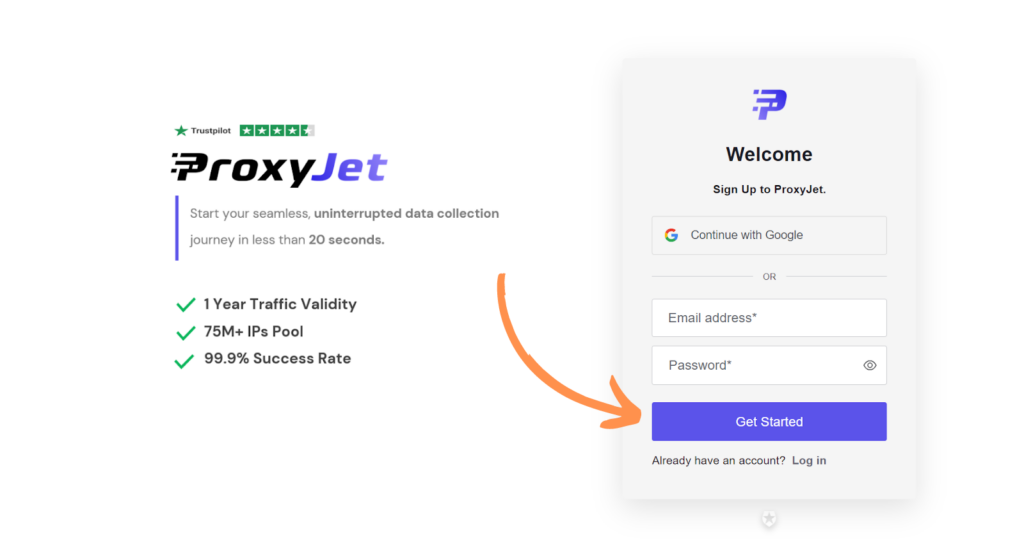
3. Complete Profile: Fill in your profile details.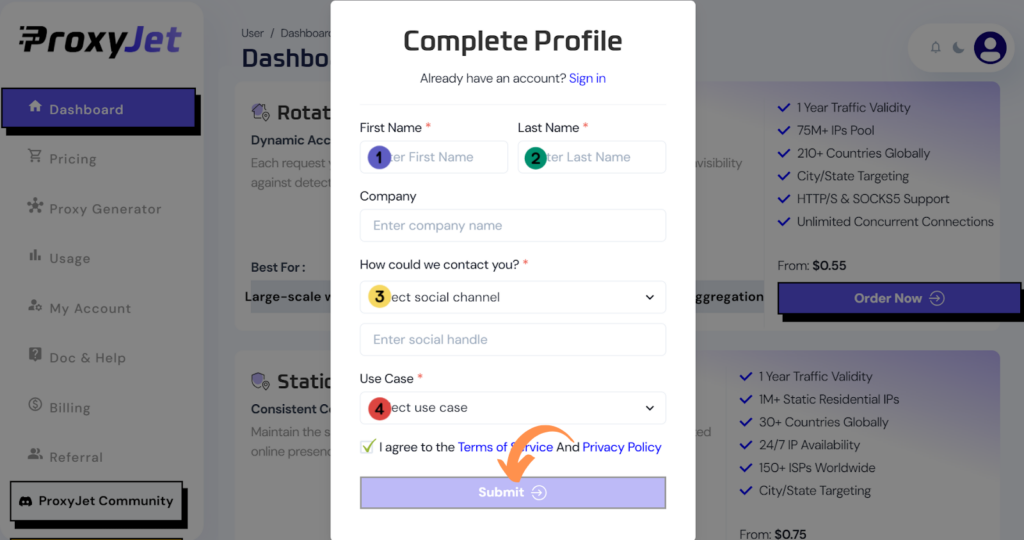
4. Pick a Proxy Type: Choose the type of proxy you need and click "Order Now".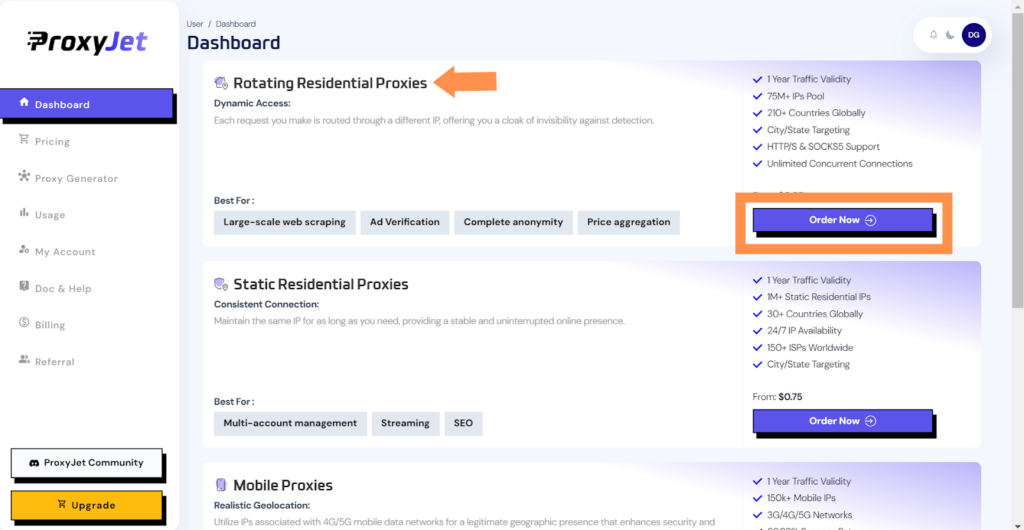
5. Pick Your Bandwidth: Select the bandwidth you need and click "Buy".
6. Complete the Payment: Proceed with the payment process.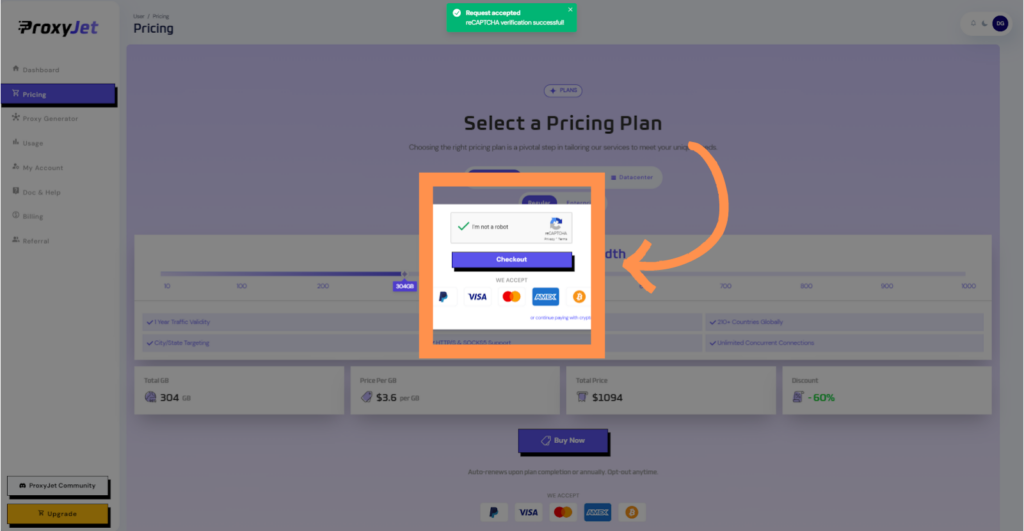
7. Access the Dashboard: After payment, you will be redirected to the main dashboard where you will see your active plan. Click on "Proxy Generator".
8. Switch Proxy Format: Click the toggle on the right top side of the screen that switches the proxy format to Username:Password@IP:Port.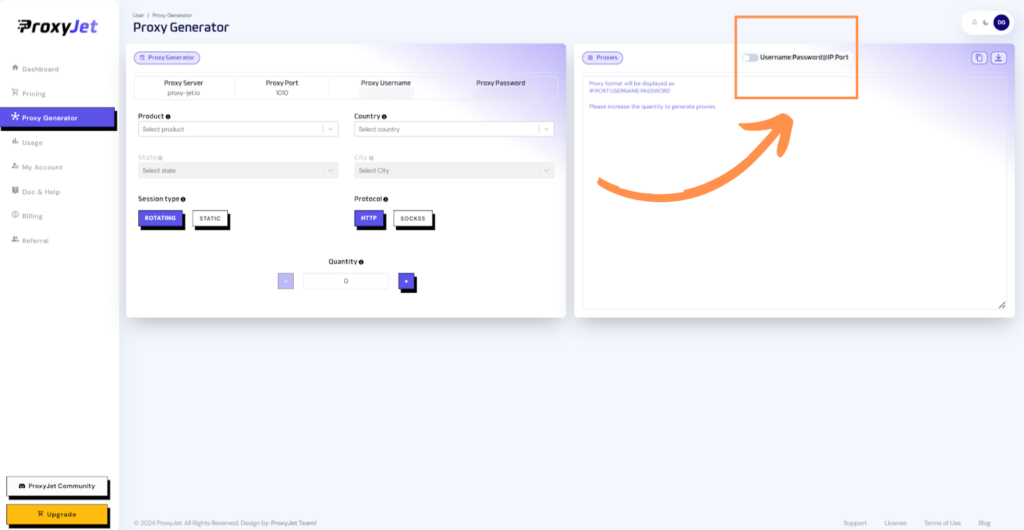
9. Generate Proxy String: Select the proxy properties you need and click on the "+" button to generate the proxy string. You will get a string that looks something like this:
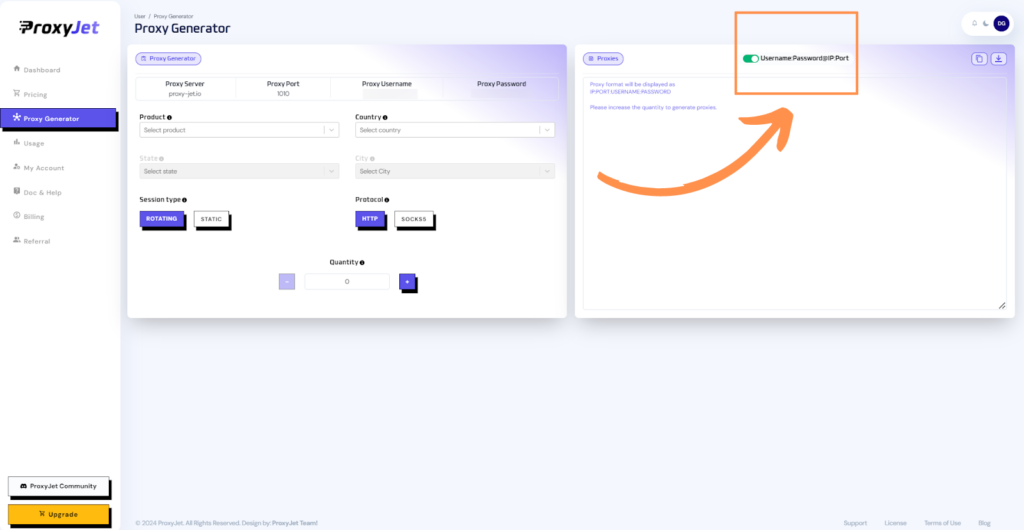
10. Great Job!: You have successfully generated your proxy!
Setting Up ProxyJet Proxies in Dolphin Anty Browser
Step 1: Download and Install Dolphin Anty
- Sign Up: Visit Dolphin Anty and sign up for a free trial.
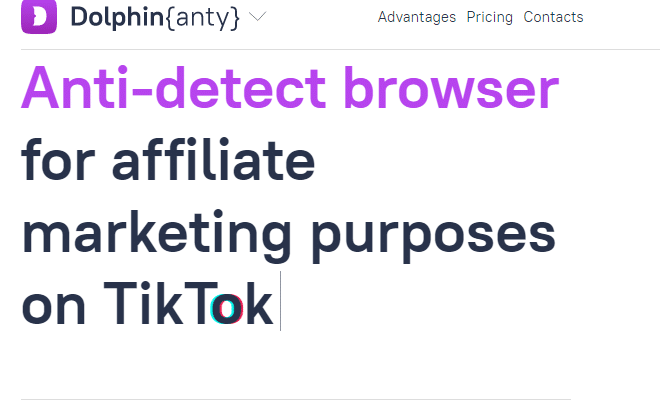
- Download: After sign-up, download the Dolphin Anty installation file from the admin panel corresponding to your OS.
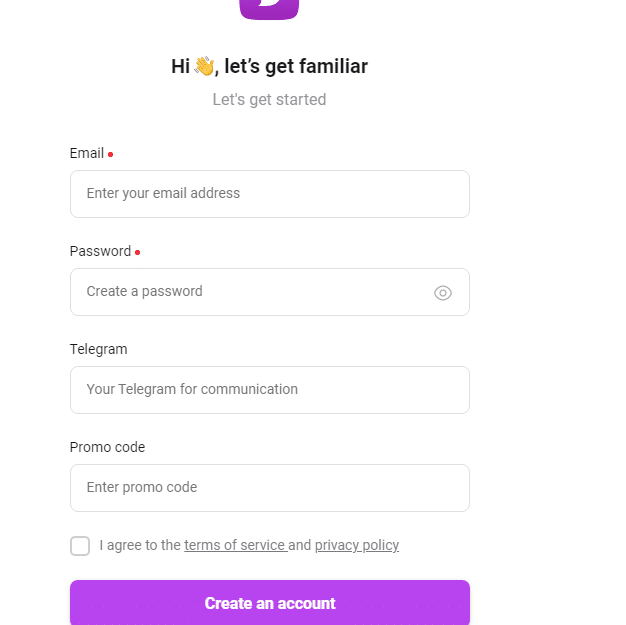
- Install: Double-click the downloaded file to install Dolphin Anty.
- Launch: Launch Dolphin Anty post-installation and log in with your credentials.
Step 2: Configure Proxy Settings
- Create a New Profile:
- Click on the "Profiles" tab and select "Create Profile".
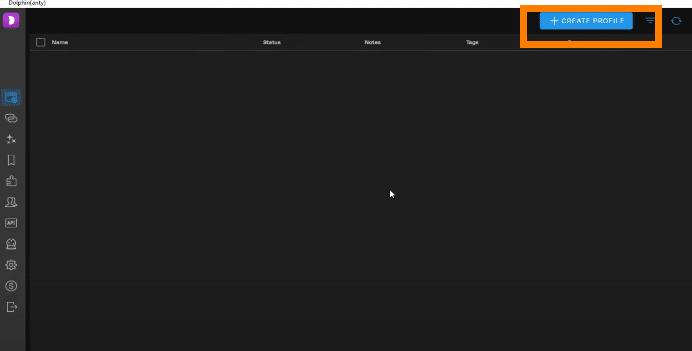
- Fill in the profile details and configure the digital fingerprint as needed.
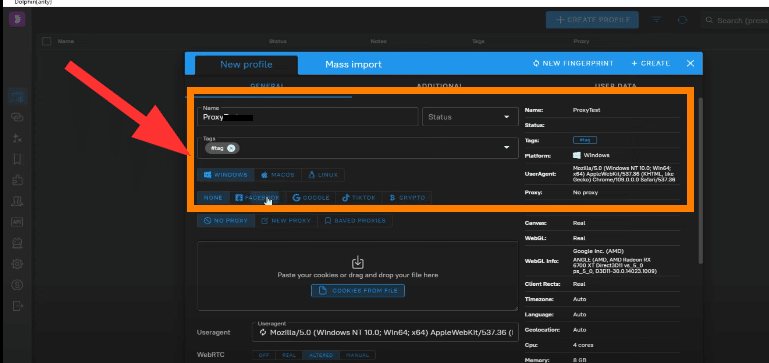
- Add Proxy Details:
- Locate the "New Proxy" section within the profile settings.

- Select the necessary proxy protocol (HTTP or SOCKS5).
- Enter the ProxyJet proxy details:
- Proxy Host: proxy-jet.io
- Proxy Port: 1010 for HTTP/HTTPS or 2020 for SOCKS5
- Proxy User: A1B2C3D4E5-resi_region-US_Arizona_Phoenix
- Proxy Password: F6G7H8I9J0
- Click "Check Proxy" to verify the connection.
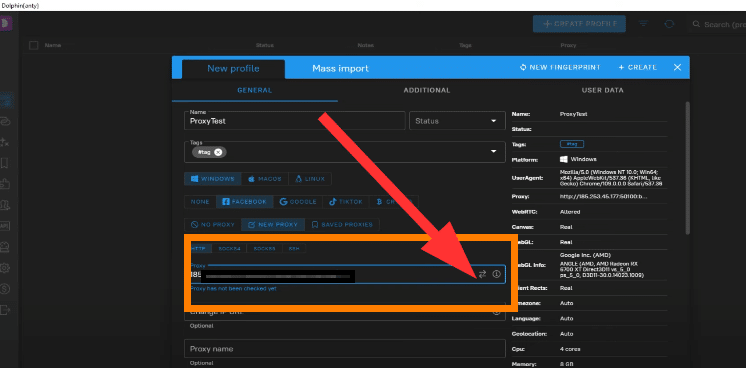
- Save the proxy settings.

Step 3: Validate Proxy Functionality
- Test Proxy:
- Open multiple tabs in Dolphin Anty.
- Visit a site like browserleaks.com/ip in each tab to confirm that different IP addresses are being used.
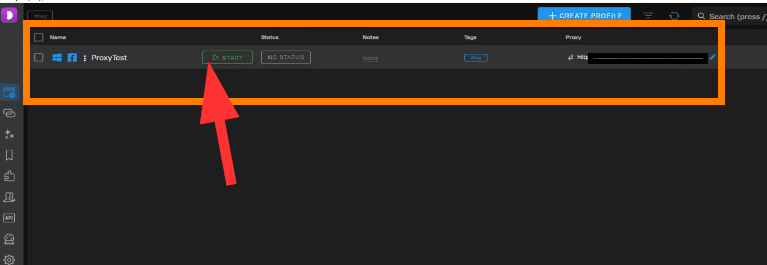
Conclusion
By following these steps, you can integrate ProxyJet proxies with Dolphin Anty to enhance your online anonymity and manage multiple accounts efficiently. This integration ensures that your browsing sessions remain secure and private, leveraging the powerful capabilities of Dolphin Anty combined with the high-quality proxies provided by ProxyJet.
Related Articles
Step-by-Step Guide for Integrating ProxyJet Proxies in Octo Browser
What is Octo Browser? Octo Browser is an advanced anti-detect browser designed to help users manage multiple online identities or accounts simultaneously. It enables you to create and switch between different browser profiles, each with its own ...Step-by-Step Guide for Integrating ProxyJet Proxies in Multilogin
What is Multilogin? Multilogin is an advanced browser management tool designed to help users manage multiple online identities and accounts securely. It allows the creation of distinct browser profiles, each with unique cookies, browser fingerprints, ...Step-by-Step Guide for Integrating ProxyJet Proxies in Ghost Browser
What is Ghost Browser? Ghost Browser is a Chromium-based browser designed to enhance productivity by allowing users to manage multiple sessions and identities within a single window. It supports unique "cookie jars" for each tab or workspace, ...Step-by-Step Guide for Integrating ProxyJet Proxies in Undetectable Browser
What is Undetectable Browser? Undetectable Browser is a specialized anti-detect browser designed to help users manage multiple online identities or accounts simultaneously. It creates isolated browser profiles that mimic different environments, ...Step-by-Step Guide for Integrating ProxyJet Proxies in Insomniac Browser
What is Insomniac Browser? Insomniac Browser is an advanced multi-session browser that allows users to manage multiple online identities and accounts within a single window. It supports creating distinct browser profiles with unique cookies, browser ...